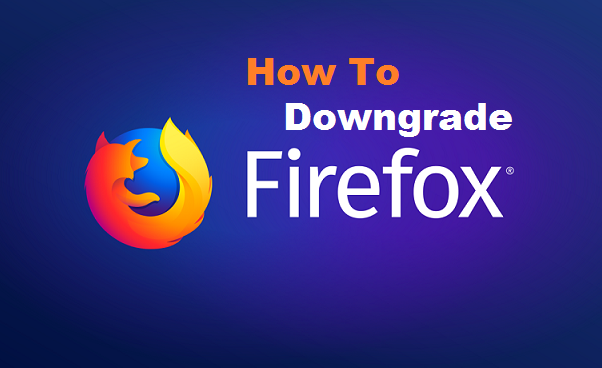Mozilla Firefox is a free and open-source web browser developed by Mozilla Foundation and its subsidiary, Mozilla Corporation. Firefox is available for Windows, Mac OS, Linux, and BSD operating systems. Its sibling, Firefox for Android, is available for Android. Firefox has an updated version, just in case you are not comfortable with the updated version and you would love to get back to your previous version. I will show you how to downgrade Firefox version.
Mozilla support center states that Mozilla announced a project known as Quantum in 2016, which sought to improve Firefox’s Gecko engine and other components in order to improve Firefox’s performance, modernize its architecture, and transition the browser to a multi-purpose model. These improvements came in the wake of decreasing market share to Google Chrome, as well as concerns that its performance was lapsing in comparison. Despite its improvements, these changes required existing add-on for Firefox to be made incompatible with newer versions, in favor of a new extension system -that is designed to be similar to Chrome and other recent browsers. Firefox 57, which was released in November 2017, was the first version to contain enhancements from Quantum and has thus been named Firefox quantum. A Mozilla executive stated that Quantum was the “biggest update” to the browser since version 1.0.
Everyone has a taste of what they like and how they like it. Not everyone is very comfortable with the display of the new User Interface in the updated version of Mozilla Firefox. This article is to help those that want to downgrade Firefox version for any personal reasons.
How to Downgrade Firefox version
1. Open your Firefox browser or any other browser on your computer.
2. Click on this link to see older versions:
3. Chose any of the older versions.
4. Download and install version on your computer.
Downgrading to an older version can cause loss of Firefox user data, as well as performance and security issues. Firefox advises against downgrading so please do so at your own risk. If you must use an older version of Firefox, please create a separate Firefox profile for the older version, to minimize data loss.
Also, other problems can be solved with the Refresh Firefox feature. It restores Firefox to its default state while saving your essential information.
Often when there is a problem with a Firefox update, people look for a way to go back to the previous version. That usually doesn’t solve the problem and will make your computer and information vulnerable to attack. This article gives you some alternatives to downgrading and links to old versions of Firefox if you do choose to downgrade.
NOTE: By default, Firefox is set for automatic updates. To prevent Firefox from automatically updating itself after you install an older version, you’ll need to change your Firefox update settings and choose another option. In the panel, go to the Firefox update section.
Frequently asked Question and Answers
Q: Can I downgrade to one of the very old versions of Firefox?
A: Yes, you can select any version from the Directory. though you may lack some Firefox recent features.