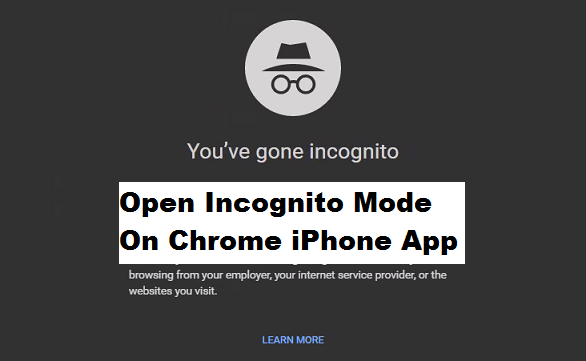If you love privacy like me then this article is for you. Basically, I am going to teach you in today’s article How To Open Incognito Mode On Chrome iPhone App. Read carefully. Are you an iPhone user that’s tired of always clearing your browsing history everytime you access a web page? Or do you want to make use of your friend’s Mobile device or Laptop to access your email address but you are wondering how you can possibly do that without signing out your friend’s account? This can simply be done with the Incognito mode on Google Chrome giving you the privilege to access any webpage without signing out anybody’s account or always clearing the previous history you do not want others to see.
If you are using an iPhone browsing through Chrome and you are not familiar with Incognito, here is how it works. It’s simply a browsing mode that you can enter through Chrome which keeps your Internet activities private. This literally means that any page you open or search you make will not be remembered and stored in the browser history. That’s amazing right.
I personally love using Google Chrome because it’s undisputedly one of the best and most used browsers in the world and this is somehow because of it Incognito function.
But I will like to let you take not of this, Incognito on Google Chrome browser has limits, so you shouldn’t think of making use of it in the wrong way, I mean by trying to steal from others or make it a means of doing something bad online. Trust me it will not work out safely.
How To Open Incognito Mode On Chrome iPhone App
1. Open the Google Chrome app
2. Tap on the three doted buttons at the top-right corner of the screen
3. Select the New Incognito Tap option
And there you will see the Incognito dashboard that will enable you to type any search of your choice. It is almost the same process when using Mobile devices.
Although incognito doesn’t save your browsing history, stuff like downloads and saved bookmarks will be saved and can be accessed. So, the incognito mode works only with cookies, history, autofill, and caches. It also doesn’t allow the use of all extensions that you previously Installed on your browser.
But if you want to use an extension on Incognito mode, you will have to open the Incognito mode on Google Chrome, go to settings, enable the plugin and finally ”allow in incognito”. But note that if you allow extensions to work in Google Chrome while using Incognito, the extension might save browsing history.
Alright, there you have the steps and guides on How To Open Incognito Mode On Chrome iPhone App. Thanks for sticking around to the end. You can drop your questions and contributions regarding this post in the comment section below.
Frequently Asked Questions And Answers
Q: How can I cancel the Incognito Tab?
A: You can simply tap on the x icon at the top right of the tap or click on the three doted icons and select the Close All Incognito Tab Options
Q: How long can I use the Incognito Tab on my iPhone browser?
A: For as long as possible.