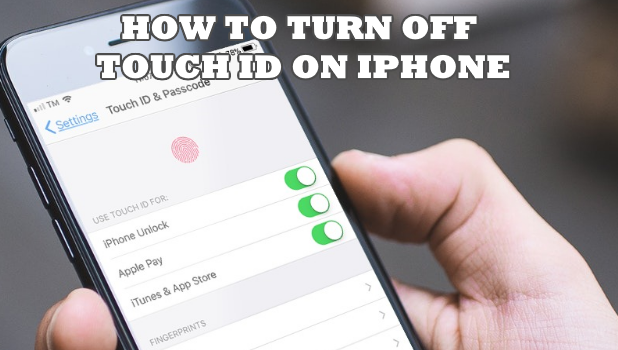iPhone’s Touch ID allows you to use a pre-registered fingerprint to automate actions such as unlocking your iPhone, paying via ApplePay or downloading apps in iTunes and the App Store. As convenient as the feature as it seems, there is a downside to Touch ID. Touch ID is less secure than the passcode and password. If you are concerned about your iPhone’s privacy, security experts recommend that you turn off your device’s Touch ID. This article will guide you how to turn off Touch ID on iPhone.
The Touch ID is an easy and a fast way to unlock your iPhone. By just placing your registered finger on the fingerprint scanner, your iPhone will unlock. However, there are security issues with the Touch ID. Anyone can easily access your iPhone without your permissions by putting your finger on the Home button while you are sleeping. Once unlocked, your iPhone’s data is now exposed to the person holding it. If you think that such scenario can highly likely happen to you, then it is best that you go through the whole article and learn how to turn off Touch ID on iPhone
How to Turn Off Touch ID on iPhone
To disable your iPhone’s Touch ID, follow these steps:
1.Unlock your iPhone, either with the lock code or your fingerprint and go to the Home screen.
2.From your iPhone’s Home screen, open Settings.
3.From Settings, scroll down to the Touch ID & Passcode settings and tap on it.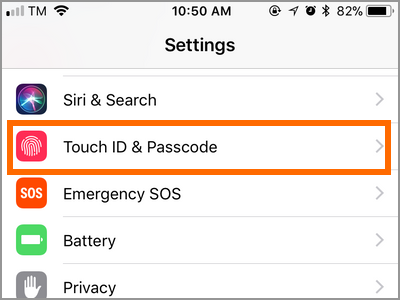
4.Enter your Passcode. Fingerprint and Touch ID won’t work on this page. You need to manually enter your Touch ID.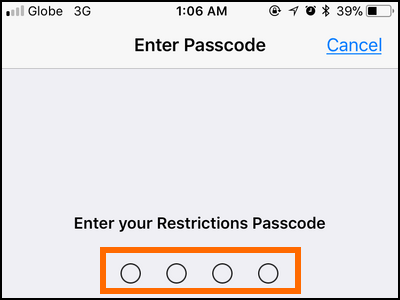
5.You are taken to the Touch ID & Passcode page.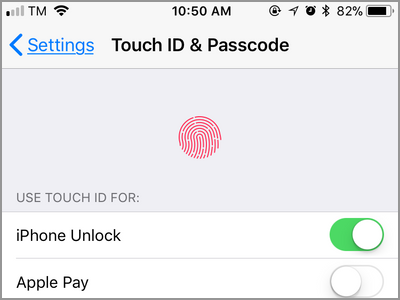
6.In the Use Touch ID For section, tap to switch off the buttons for iPhone Unlock, Apple Pay, and iTunes & App Store. A green button means that the feature is turned ON while a grey icon means that the feature is turned OFF.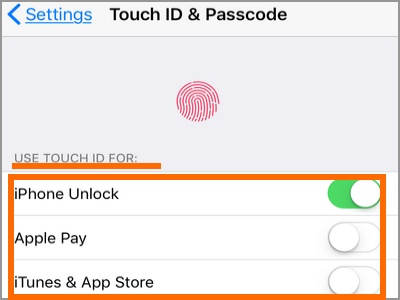
7.Once all buttons are switched OFF, your iPhone’s Touch ID is also turned OFF. Any registered fingerprint can no longer be used to unlock your iPhone, make payments via Apple Pay, or download apps and multimedia files using iTunes and App Store.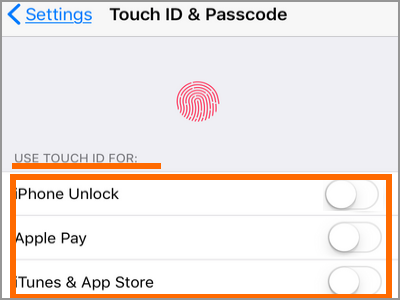
Frequently Asked Questions
Q: Will the registered fingerprints be removed once the Touch ID is turned off?
A: The registered fingerprints will remain even if Touch ID is turned off. Though the use of fingerprints will be disabled, fingerprint data is still on your iPhone and is readily available once the Touch ID is enabled again.
Q: I only want to disable the unlocking feature using the fingerprint. Can I disable only a few functions and not all of the Touch ID functions?
A: You can choose to disable only one or two Touch ID feature. Touch ID won’t work on the disabled feature but will still work on those that are still turned on.
Q: Can I change the Touch ID settings without the passcode? My Touch ID is still enabled, but I cannot change the Touch ID settings without the passcode. What should I do?
A: For security purposes, you cannot access the Touch ID Settings, and other critical settings for that matter, without the passcode. All critical settings and actions require the passcode. The fingerprint and Touch ID won’t work in critical settings and functions.
You just learned how to turn off Touch ID on iPhone. We hoped that this article helped make your iPhone usage more safe and secure. If you have questions about any of the steps above, let us know in the comments.
If you think this article is interesting, then you may want to check out these related articles:
How Do I Register More Fingers to Unlock My iPhone? – Tech-Recipes
How to Set an Alphanumeric Passcode on iPhone – Tech-Recipes
How to Set Up Face ID on iPhone X – Tech-Recipes
How to Disable Press Home to Unlock on iPhone iOS 10 – Tech-Recipes
How to Customize the Home Button on iPhone – Tech-Recipes
How Do I Download Free Apps from the App Store Without Entering a Password?
How to Uninstall iPhone Apps – Tech-Recipes