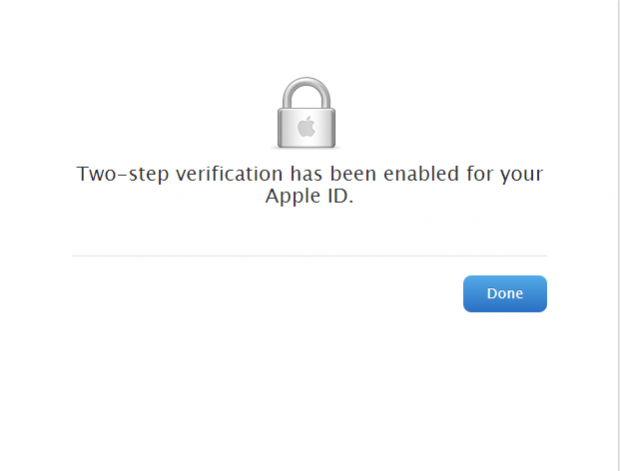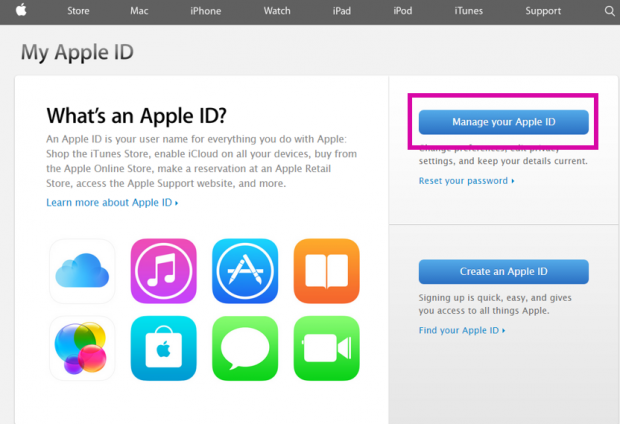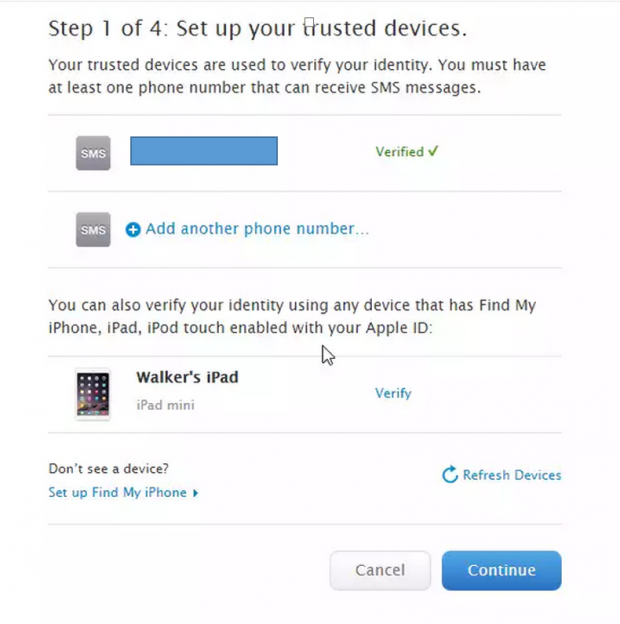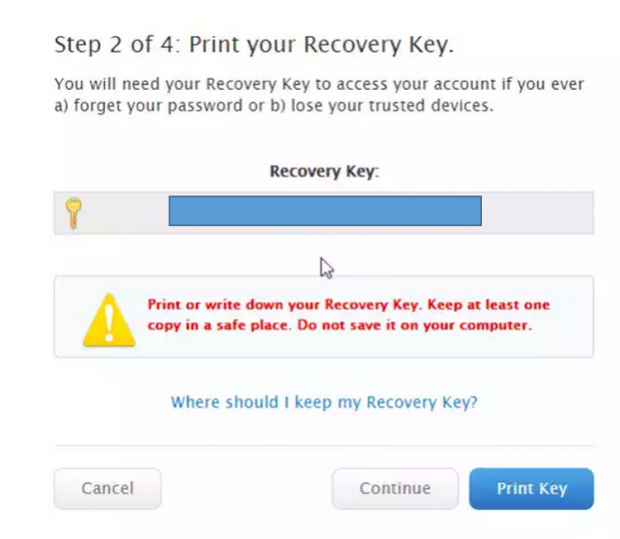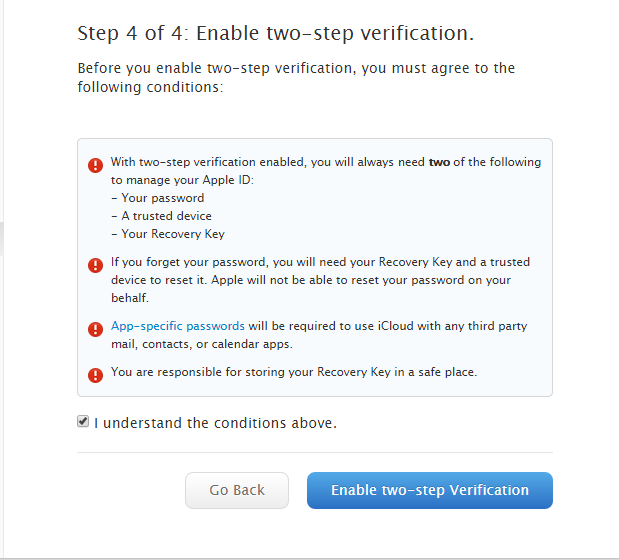Apple devices sync your data to iCloud by default. You have one password for your iTunes account, iCloud, and your Apple devices. If someone hacks your Apple password, they can copy your documents and photos from iCloud and purchase music and videos with your account. However, if you turn on two-factor authentication, a hacker cannot log in to your account because he would need the code that Apple sends to your cell phone or Apple device.
Here is how to protect your Apple password with two-factor authentication.
1.Go to My Apple ID. Select Manage your Apple ID.
To receive the code needed to log in to iCloud or other Apple products, you can use an Apple device or a cell phone. (It does not have to be Apple.) You should probably use your cell phone, as that is how Microsoft, Google, and most bank systems configure two-factor authentication. For example, it would not make sense to use your iPhone to login to Gmail and then consult your iPad in order to make changes to your iTunes account.
2. Click Get Started under Two-Step Verification.
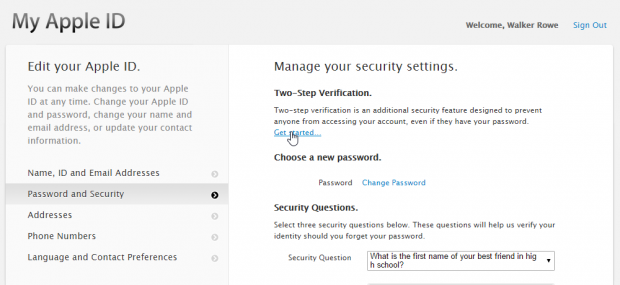
3.Apple provides an overview of the process.
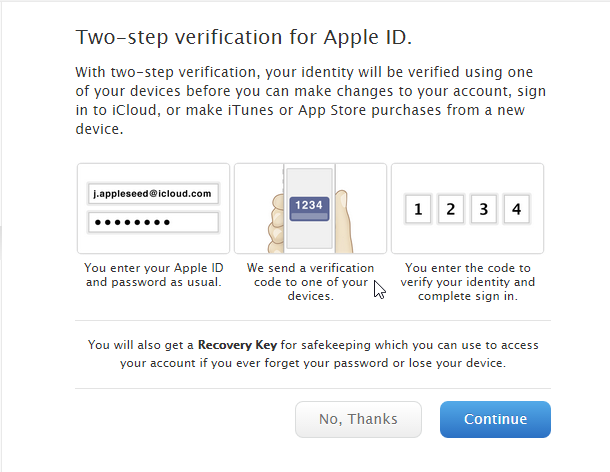
4.Here is some additional instructions from Apple:
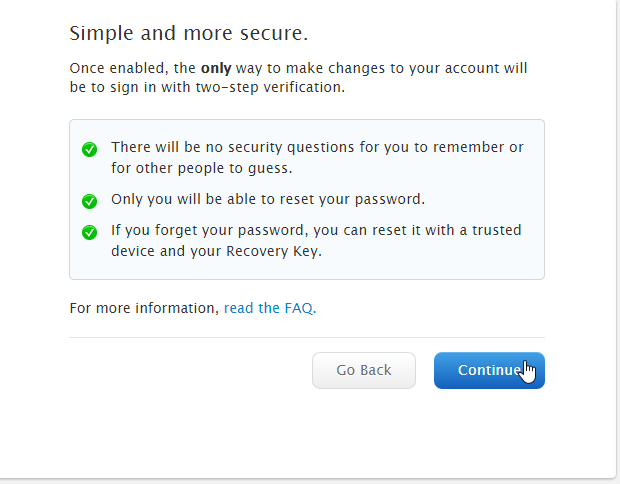
5.Enter a cell phone number here. You should enter it in +(country code)nnnnnn format, like the WhatsApp format. You could also add a second phone number, such as your spouse’s, in case your phone is lost or stolen. You could also choose to enter any of your Apple devices.
6.Apple will now verify that your phone can receive the code you will need to login. Enter your phone number here, leaving off the country code.
If you do not receive the code, it could be that Apple does not work with your wireless carrier. That is, Apple needs to have dialing instructions for all the phone companies in the world, so some might not work. For example, Twitter does not work in all locations, but Apple, no doubt, covers many more cell phone companies that Twitter, since Apple keeps billing address information with your account.
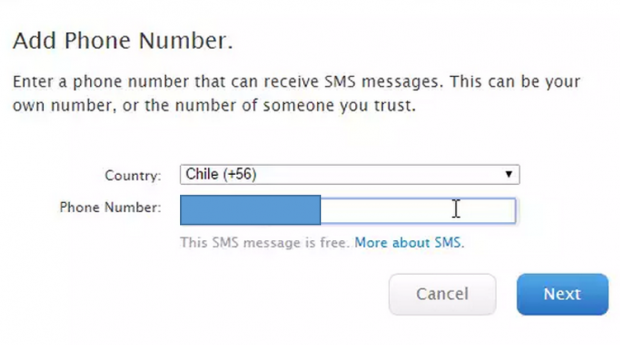
7.Now, enter the code that Apple sent you. If it did not come, click Didn’t receive a code.
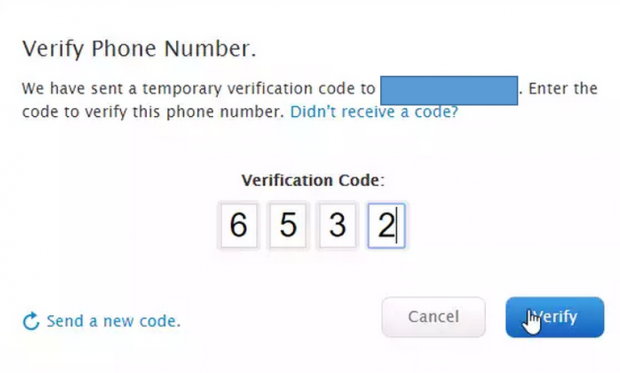
8.Copy your recovery key to a document (not on iCloud) or print it. You will need this in case your phone is stolen or lost to log in to your account. For example, put it in a Google Docs document, and then protect that account with Google two-factor authentication.
9.Apple will send a code to your cell phone with your recovery key. Enter it here to verify. Note that you cannot copy and paste it. You must type it.
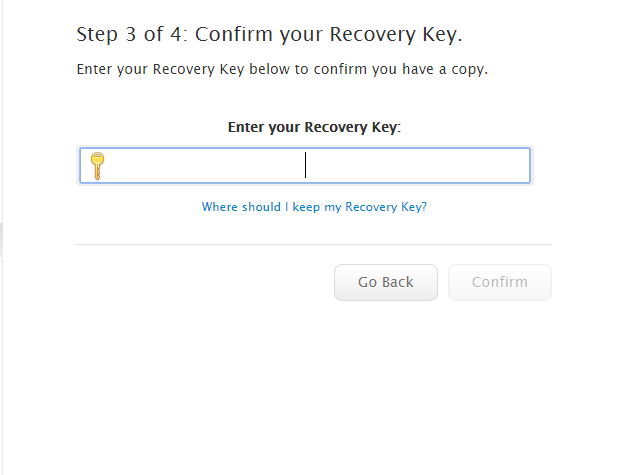
10.Read the screen to make sure you understand Apple’s overview of the process.
11.Apple gives your more information.
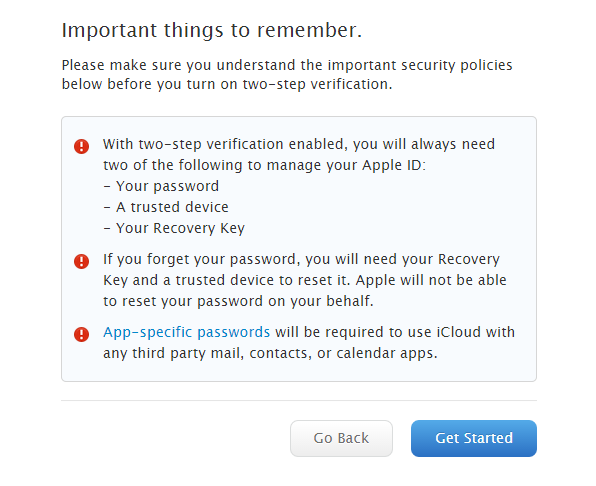
12.Now, the process is complete. When you login to any Apple product, it will ask for this code.