Whenever you add an email inbox to Windows Phone 8, the system will automatically give it a generic name, plus an incremented number if you have multiple inboxes from the same email service. This feature makes it very hard to manage and spot the inbox that you want to access. To sort out this problem, you can rename the inboxes according to their purpose. Continue reading to find out how.
1. Go to the app list, and choose the inbox with the generic name that you want to rename.
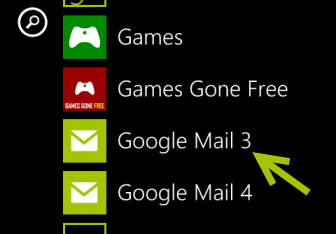
2. Wait for the app to load completely. Tap on the small dots icon to open the menu, and then choose settings from the list.
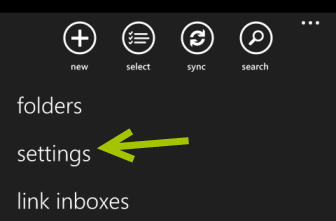
3. In the settings screen, tap on sync settings to continue. Please make sure that the inbox is not syncing, or the button will not be clickable.
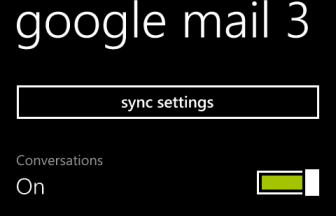
4. The sync settings include the Account name option which allows users to change the name of the inbox to their custom name.
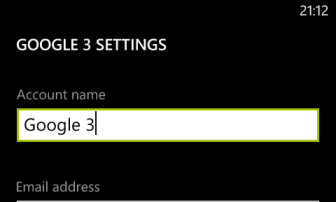
5. When you are done, just exit the settings screen. The change will be saved automatically. To see the result, just go back to the app list, and find the renamed inbox.
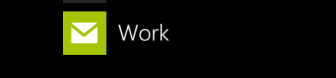
6. If you want to change the name of the inbox again, just repeat the steps above.

