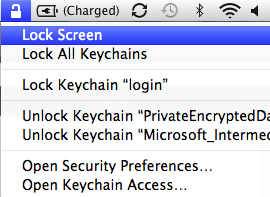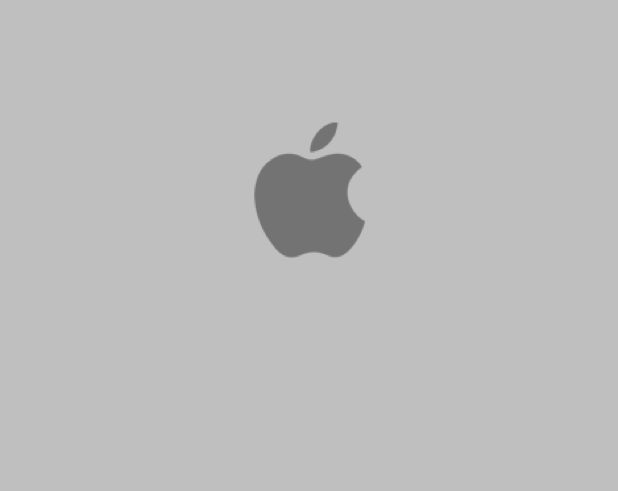If you are security minded and worried about others using your computer while your are away, you can easily lock your desktop to keep it safe from prying eyes.
Securely locking a system is essential; however, people frequently avoid it because of the time it takes to log out and then log back into a system. However, by placing the ability to lock the system in the menu bar, the whole process becomes much quicker and efficient.
All recent versions of OS X including Leopard, Snow Leopard, and Lion include this feature.
First, we need to add Keychain Access Status icon to the menu bar.
1. Open Finder.
2. Click Applications in the left pane.
3. In the right pane, click Utilities and select Keychain Access.
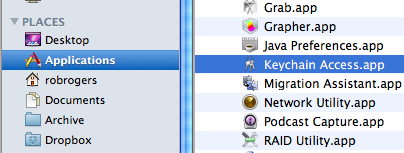
4. When Keychain Access opens, go to the menu and select Preferences.
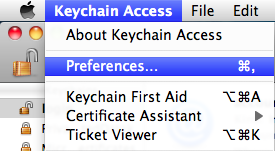
5. From the General tab, check the Show Status in Menu Bar checkbox.
![]()
6. A lock icon will appear in the menu bar.
![]()
7. Close Preferences, Keychain Access and Finder windows.
Now that we have the Status icon on the menu bar, we can lock the desktop easily by clicking it and selecting Lock Screen. Your credentials will need to be entered to unlock the computer.