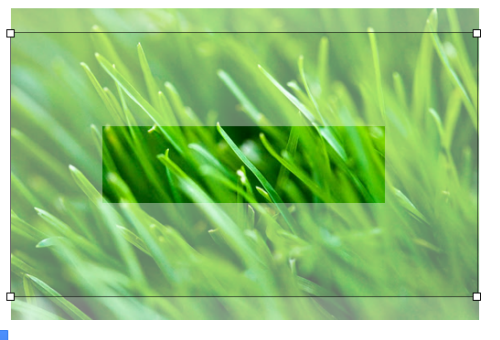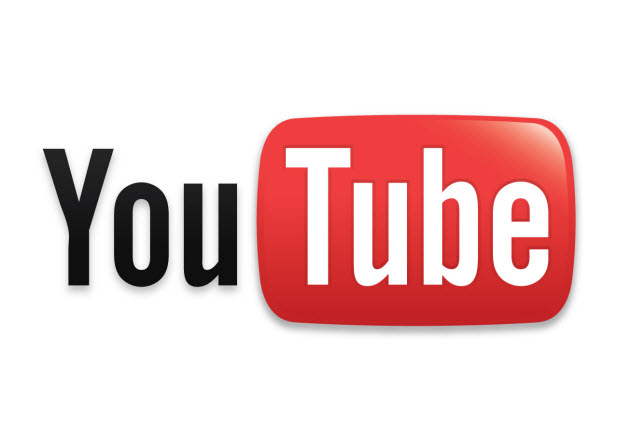Setting a unique banner for your YouTube channel is a good way to catch the attention of visitors and possibly convert them into subscribers. This tutorial provides detailed steps to help you customize your banner to your liking.
Please note that, in order to use this feature, your channel must be upgraded to the new One Channel. Most accounts should have received the update by now.
With the latest YouTube redesign, you can set a large banner for you specific YouTube channel. This increases the professionalism of your channel. Hopefully, it will encourage more users to subscribe.
1. Log in to your YouTube account.
2. Once you are logged in, click on your account name at the top right of the screen, and then choose My channel from the menu list.
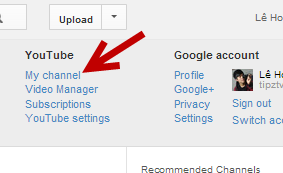
3. Click on the Add channel art option at the top of the screen to add a background for the channel.
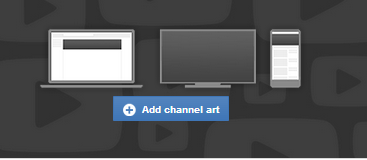
4. A new window will pop up on-screen and will ask you for the source of the background. You can upload a photo from your hard drive or choose from your Picasa gallery or the default backgrounds that YouTube provides.
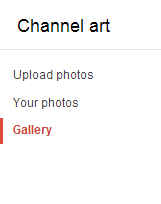
5. After you have uploaded or chosen the background, you will get a preview of how your channel looks on desktop, TV and mobile. If you are not satisfied with the preview, you can change the displayed proportion by clicking on the Adjust the crop option.
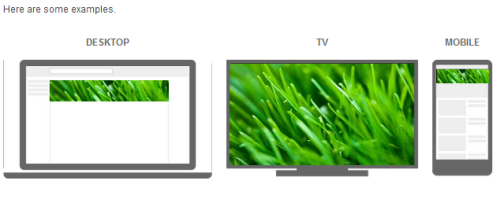
6. Drag the box to the area that you want to display, and then hit Select.