Contact Groups existed even before the advent of smartphones. For some users, the feature is a must because it allows them to send SMS to multiple contacts simultaneously. If you are a Samsung Galaxy phone user, you may be wondering why the ability to create a group of contacts is no longer available on your device. How could Samsung remove something that is so useful? The fact is that you can still add a contact group on Samsung Galaxy phones. However, the method to do so is a bit tricky. Never fear! This tutorial will show you how to create a group of contacts on a Samsung Galaxy device.
How to Make a Contact Group on Samsung Galaxy Devices
To make a contact group on a Samsung Galaxy phone, follow these steps:
1.Go to your Samsung Galaxy phone’s Home screen. You can press the Home button to get to the Home screen or repeatedly tap the Back button return to the Home screen.
2.From the Home screen, tap on the Phone app icon in the lower-left corner of the phone’s screen.![]()
3.In the Contacts app, open the CONTACTS tab.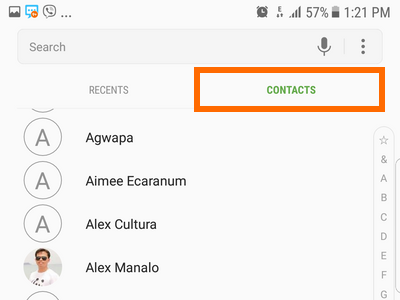
4.Your list of phone contacts will be displayed. Tap on the contact that you want to add to a group.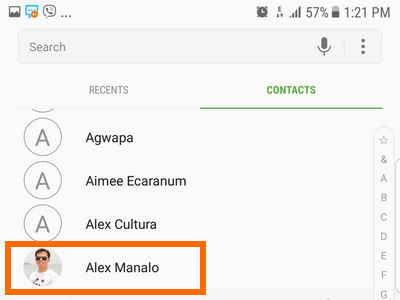
5.The selected contact’s options will be displayed. Tap on the Details option.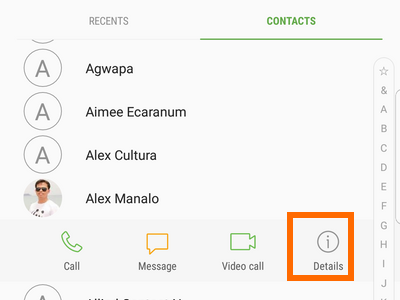
6.The contact’s details will be displayed. Tap on the EDIT button in the top-right corner of your screen.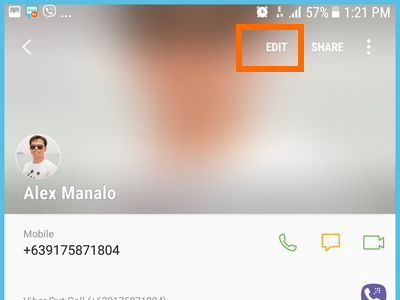
7.Scroll down, and tap the Groups option.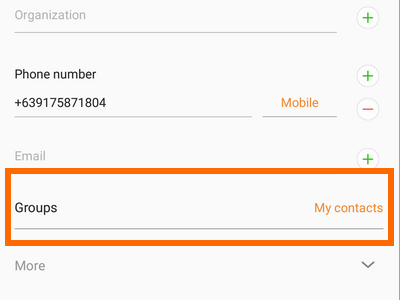
8.The list of groups on your phone will be displayed. Select the group where you want your contact.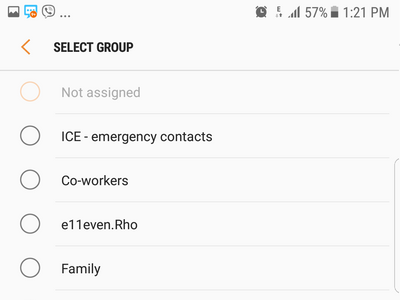
9.Alternatively, you can create a new group by tapping on the Create Group option. You can add a contact to multiple groups. Repeat Steps 4 – 9 to add more contacts to the group.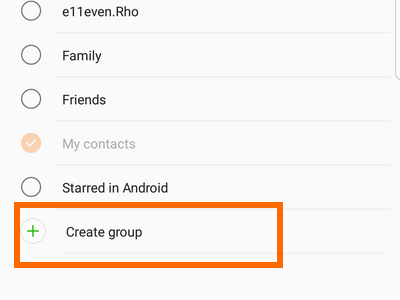
10.After creating and choosing the group for your selected contact, tap on the Select Group button to save selection, and go back to the previous page.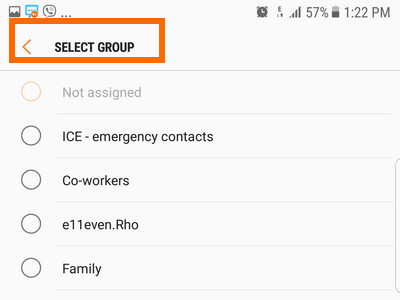
10.Tap the Save button. You are done.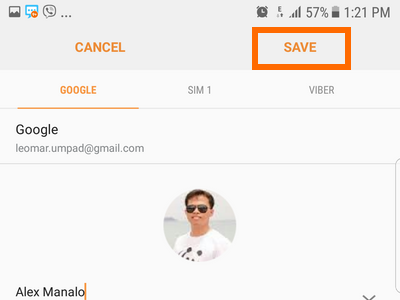
Take note: The screenshots used in this tutorial were from a Samsung Galaxy S7 Edge. The steps should be similar with most Samsung Galaxy Android phones.
You now know how to add a contact group on Samsung Galaxy devices. If you are stuck on a step or have had problems with any of the details in this tutorial, drop us a message in the comments section so that we can help you.

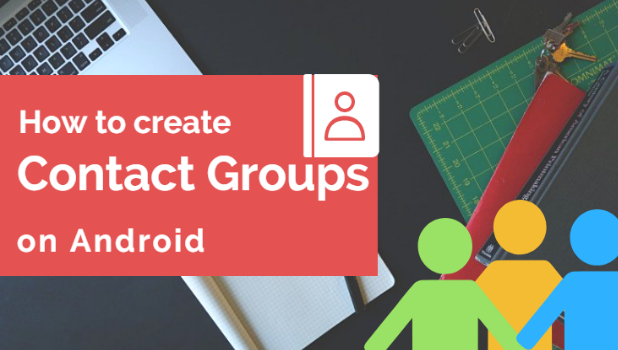
How many contacts can I put in one group on Samsung Galaxy A13?