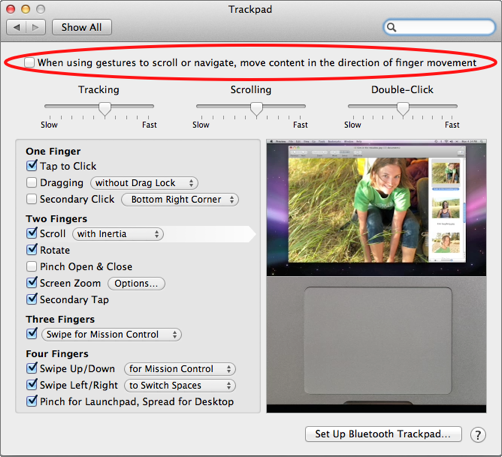In the development versions of OS X Lion, Apple has inverted the scroll direction. This is a logical progression to a more gesture oriented system; however, for many users it is confusing and breaks old habits. It is always hard to do exactly the opposite of what was previously learned. To revert to the older scrolling direction, follow these steps.
The reversed scroll direction in OS X Lion 10.7 really threw me for a loop. I use the two-finger swipe up and down to scroll web pages all the time. Now it seems inverted. I’m sure I’ll eventually need to convert over to Apple’s new method, but for now, I just have to revert it back to the older scroll method.
1. Select System Preferences
2. Select Trackpad
3. Uncheck the box When using gestures to scroll or navigate, move content in the direction of finger movement.
You can also reverse the scroll direction using a Terminal command. This is useful if your hardware doesn’t bring up the option to uncheck the When using gestures to scroll or navigate, move content in the direction of finger movement checkbox.
1. Open Terminal.
2. Execute the following Terminal command:
defaults write ~/Library/Preferences/.GlobalPreferences com.apple.swipescrolldirection -bool false
3. Log out of your account for the change to take affect.