Take your iPhone picture-taking capabilities to the next level using Live Photos. Learn how you can take live photos on iPhone and get to view the few moments before and after a picture is taken.
Live Photos on iPhone lets you record a quick 3-second video that captures what happened 1.5 seconds before and after you took a picture. Learn how you can take a live photo on iPhone to not only capture a still picture but include the moments that happened before and after the photo was taken.
Live Photos on iPhone
Taking a live photo is as easy as taking a traditional iPhone photo – you aim and shoot. The next sections guide you on how to take a live photo, play a live photo, and share your live photo.
How to take Live Photos on iPhone
To take a live photo on iPhone, follow the steps below:
1. From your iPhone’s Home screen, open your Camera app.
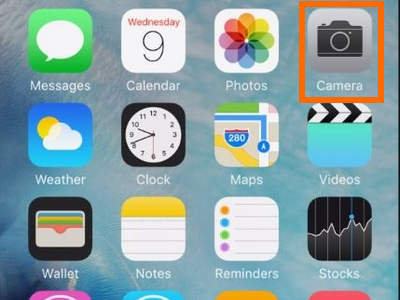
2. With the Camera app opened, select Photo from the available camera modes.
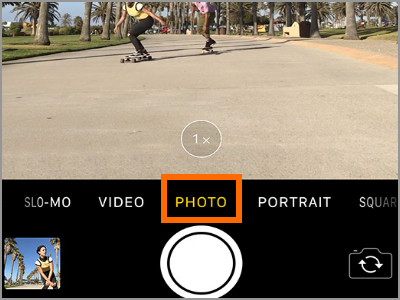
3. Tap on the Live Photo button located in the upper part of the screen to enable the capturing of live photos.
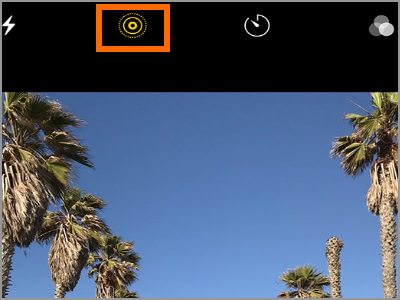
4. The Live Photo button turns to yellow to indicate that the feature is enabled. You can now start taking photos normally by tapping the Shutter button.
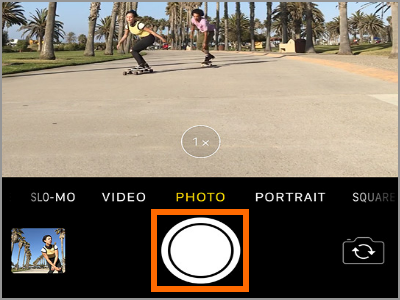
You can set Live Photos to be always ON or OFF by default by preserving your Camera settings. To preserve your Camera settings, go to Home > Settings > Camera > Preserve Settings.
If your iPhone does not have the Live Photo button, then it may by time to update to the latest iPhone operating system.
How to Play Live Photos
To find and open your captured live photo on your iPhone, do these:
1. First, open the Photos app from your iPhone’s Home Screen.
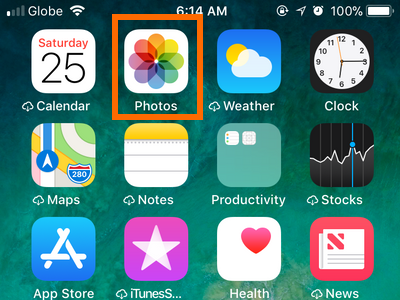
2. From the Photos app, go to the Photos tab.
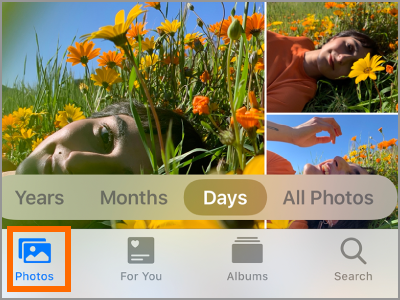
3. Then tap on the Live Photo that you want to play to open the photo.

4. Finally, press and hold on the live photo and watch the selected photo play.
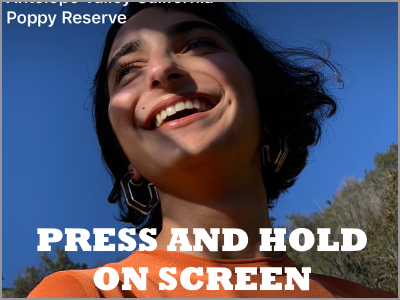
How to Share Live Photos
To share your live photos on iPhone, do these:
1. From your iPhone’s Home screen, open your Photos app.
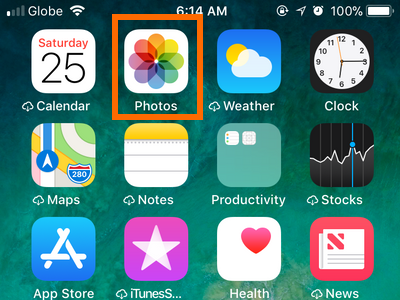
2. From Photos, tap on the Photos tab.
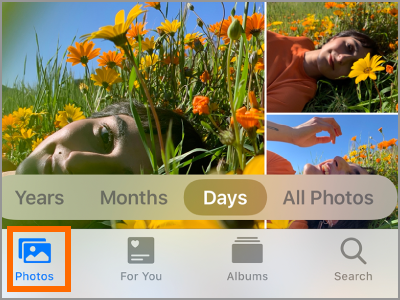
3. Open the live photo that you want to share by tapping it.

4. With the live photo opened, tap on the Share button located in the lower-left part of the screen.
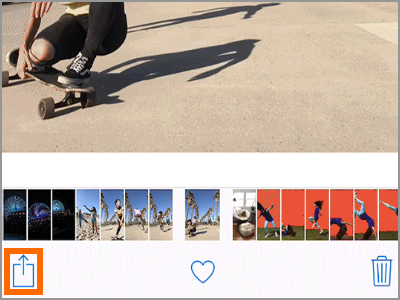
5. From the list of sharing options, select your preferred method of sharing.
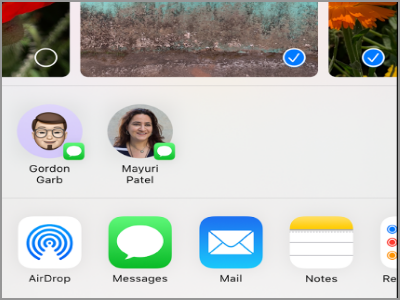
You just learned how to take live photos on iPhone. If you have questions about any of the information in this article, let us know through the comments section.
Do you think that this article is helpful? You might want to check on these related titles:
How To Create Collage on Google Photos
How To Create 3D Photos on Facebook
Create A Shared Album On Google Photos
How to Enable Motion Photo on Samsung
How To Make 360 Pics On Facebook
Remove Recently Deleted Photos on iPhoneHow to Delete All Photos on iPhone

