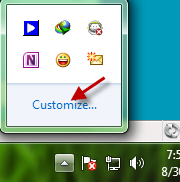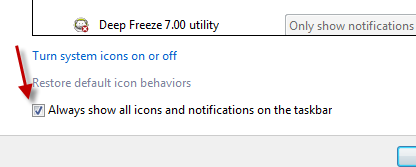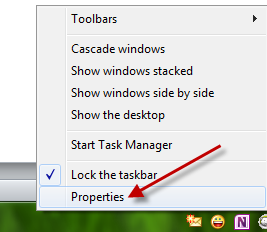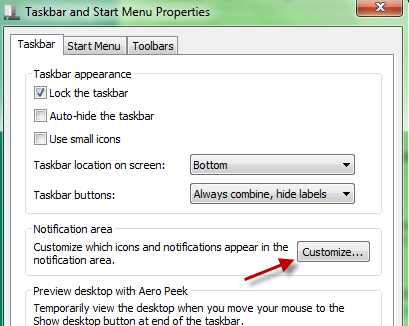By default, Windows 7 does not display all icons and notifications on its taskbar. Many people find this counterintutive. This tech-recipe will show you how to force Windows 7 to display all of those icons so that they can be more easily accessed.
To show all programs icons:
1. Click on Show hidden icon button and choose Customize.
2. In the Notification Area Icons panel, check on Always show all icons and notification on the taskbar.
3. Click on OK to save the setting. Now, you will have all icons show up on the taskbar.
To once again hide programs icons:
1. Right click on the taskbar and choose Properties.
2. Choose Customize in the Taskbar and Start Menu properties window.
3. Uncheck Always show all icons and notification on the taskbar in the Notification Area Icons panel.
4. Click on OK to save the setting.