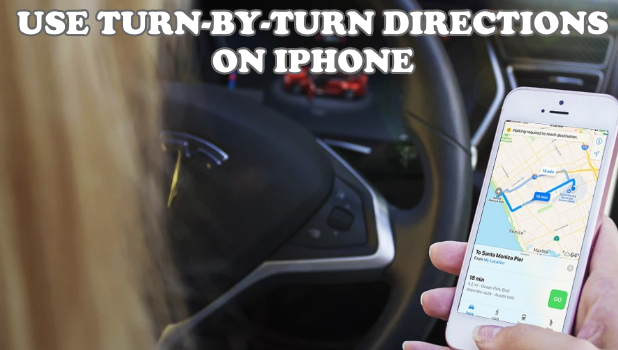You can use the Maps app on your iPhone to use turn-by-turn direction to get to your target destination the fastest and easiest way. If your iPhone is connected to the Internet and your Location Services function is turned on, then you can use turn-by-turn direction on iPhone using the Maps apps. This article will guide you on the step-by-step procedure.
Turn-by-turn direction on iPhone gives you a detailed and turn-by-turn direction to get to your preferred destination. Whether you are driving, or walking, or in multiple transits, turn-by-turn direction on iPhone helps you get to your destination by using iPhone’s Location Services.
Before Using Turn-By-Turn Direction on iPhone
Below are the pre-requisites before you can use the turn-by-turn direction on iPhone:
• Updated Maps app. You need to have the updated Maps app on your iPhone. Our article on how to update iPhone apps through the App Store can help you if you are not familiar with updating your iPhone apps.
• A working Internet connection. Maps and the turn-by-turn direction on iPhone needs an active Internet connection to work. You can use our article on how to connect iPhone to the internet using your mobile data.
• Enable Location Services. You need to turn on the Location Services on your iPhone to be able to access GPS on your iPhone.
How to Listen to Turn-By-Turn Direction on iPhone
To hear turn-by-turn directions on your iPhone, do these:
1. Find a driving route. You can ask Siri by saying something like: “Siri take me to my workplace.” We have an article on how to use Siri. Go, check it out. You can also manually find directions.
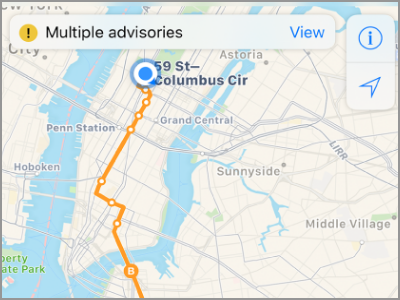
2. Start driving. While driving, Maps tracks your position and gives you turn-by-turn directions until you get to your target destination.
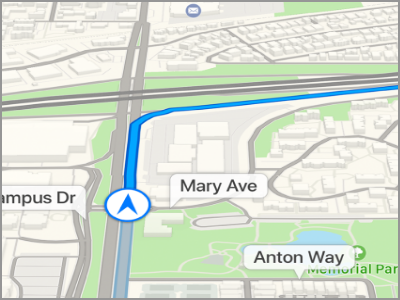
3. To view the route overview, tap the turn directions on the upper part of your iPhone’s screen.
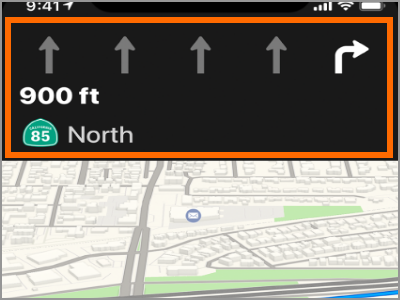
4. To view more options, tap on the route card on the lower part of your iPhone’s screen.
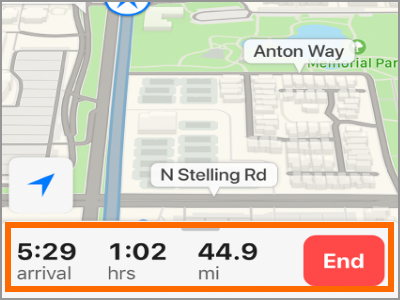
5. To view your turn-by-turn directions on a list format, tap on the route card on the lower part of your iPhone’s screen, then tap Details.
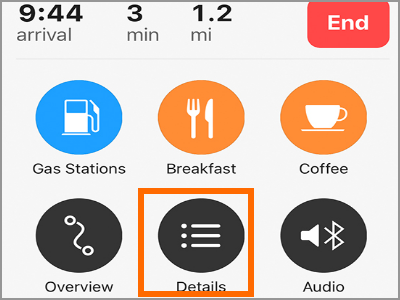
6. To make a stop along your route, tap on the route card on the lower part of your iPhone’s screen, then tap on one of the suggested stops and tap GO to add the desired stop to your route.

7. To change the orientation of the map, tap on the map and tap the compass icon.
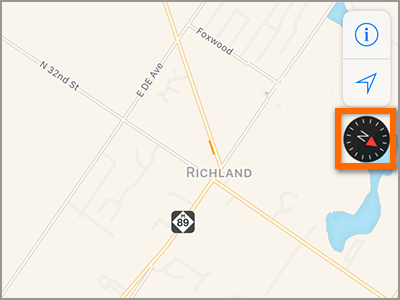
8. You are done.
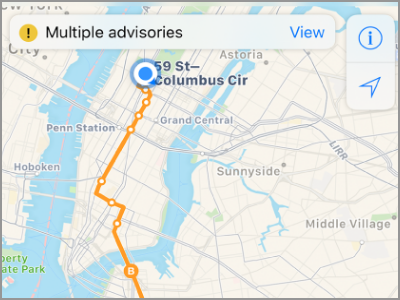
Frequently Asked Questions
Q: Can I use the turn-by-turn direction on my iPhone even without an Internet connection?
A: The Maps app on your iPhone requires an internet connection to use the turn-by-turn feature on your iPhone.
Q: How can I change the orientation of my iPhone maps?
A: You can change the orientation of your map by tapping on the map and then tapping on the Compass icon. Repeat the procedure to switch to the other orientation.
You just learned how to use turn-by-turn direction on iPhone. If you have questions about any of the information in this article, let us know in the comments section.
If you think this article is helpful, you can check out these related articles:
How to Fix Location Services on iPhone
How to Set Location Services Usage of Apps on iPhone
Allow Only Apps in Use to Access Location Services on My iPhone or iPad?
How to Share Live Location in Whatsapp | iPhone and Android
Reminders App: How Do I Trigger Location-Based Reminders on iPhone
How to Hide and Manage Location Services on iPhone