Connecting and forgetting a Wi-Fi network on iPhone is one of the most basic things that every iPhone user should know. An internet connection is a must for smartphones including iPhones. There are two basic types of internet connections through two types of connections – Wi-Fi and mobile data. Assuming that both network types are working and have the same speed, connecting through a Wi-Fi network on iPhone is better than the mobile data connection because of practicality and battery usage issue. Mobile data connections consume more battery than when a phone is connecting to a Wi-Fi network.
This article will discuss on two main topics – connecting to a Wi-Fi network on iPhone, and forget a Wi-Fi network on iPhone. Connecting to a Wi-Fi network on iPhone has two scenarios – connecting to a visible network and connecting to a hidden Wi-Fi network.
Method 1: Connect to a Visible Wi-Fi Network on iPhone
To connect your iPhone to a visible Wi-Fi network connection, follow these steps:
1.Unlock your iPhone and go to your phone’s Home screen.
2.Open the phone’s Settings.
3.Tap the Wi-Fi option in the Settings.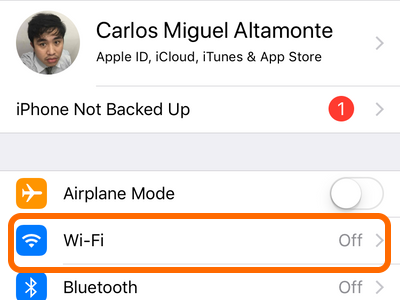
4.Turn on your iPhone’s Wi-Fi radio by tapping the switch button. A green switch button means that the feature is turned on.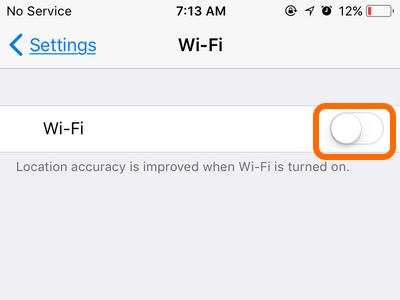
5.The list of available networks is displayed. Tap on the Wi-Fi network that you want to connect.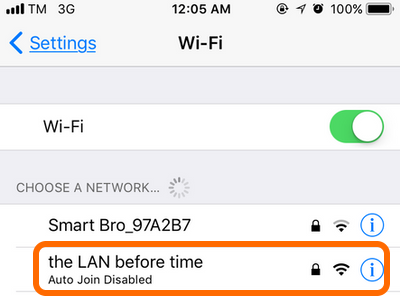
6.Depending on the network’s security settings, you may need to enter a password.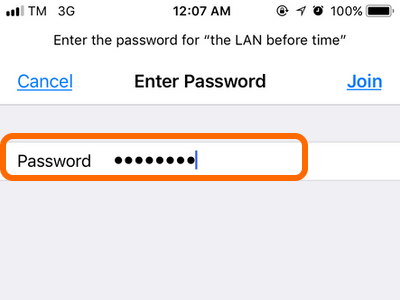
7.Tap the Join button at the upper-right part of the screen. Wait for the phone to connect to the network.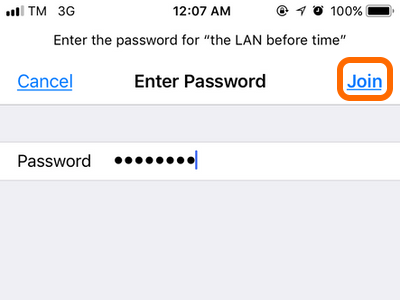
8.Connection to the Wi-Fi network on iPhone is a success. You are done.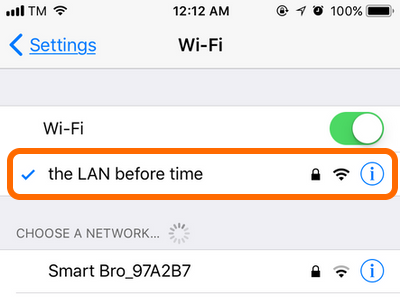
Method 2: Connect to a Hidden Wi-Fi Network on iPhone
Sometimes, network administrators would hide their Wi-Fi networks from the public. To connect to a hidden network, do these:
1.Go to your iPhone’s Home screen.
2.From the Home screen, open your iPhone’s Settings.
3.From Settings, tap the Wi-Fi option.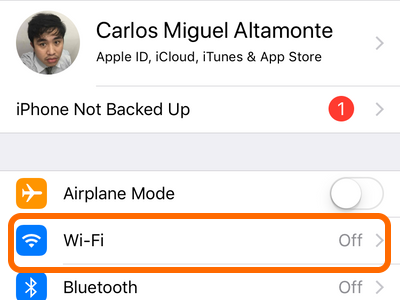
4.Turn on your iPhone’s Wi-Fi radio by tapping the switch button. A green switch button means that the feature is turned on.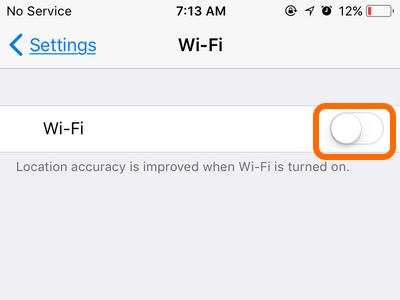
5.Under the CHOOSE A NETWORK section, tap on Other.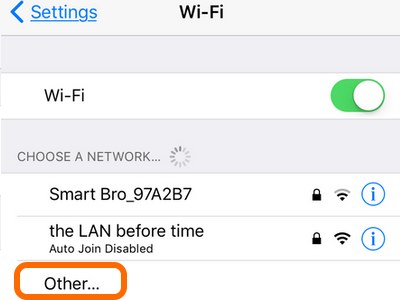
6.Enter the Wi-Fi network’s name. The network spelling should be correct.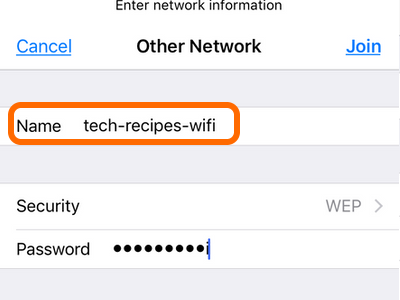
7.Select the network’s security settings by tapping on Security.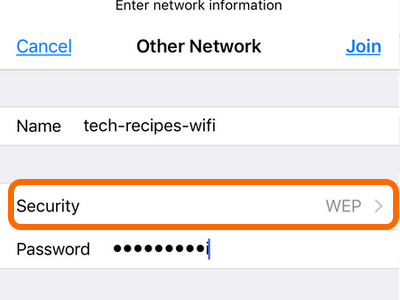
8.From the list of network security types, touch the network’s security preference.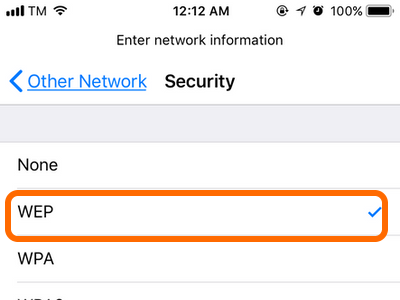
9.Tap on Other Network to go back to the previous screen.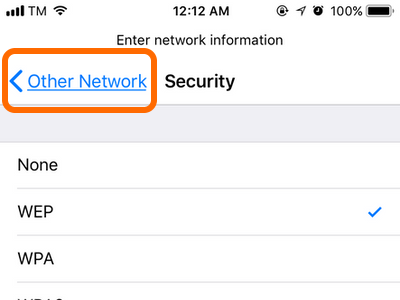
10.Enter the hidden network’s password.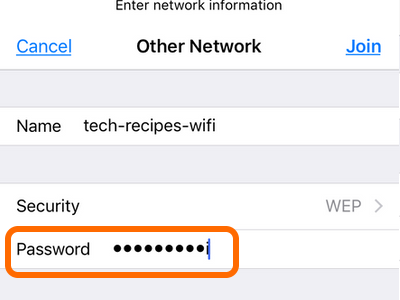
11.Tap on the Join button at the upper-right part of the screen. Your phone will connect to the Wi-Fi network.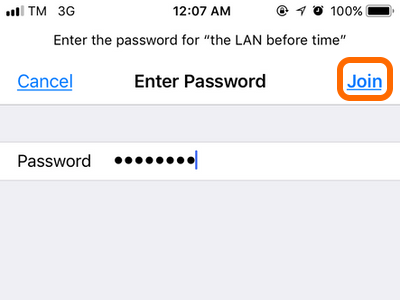
12.Your iPhone has successfully connected to the hidden network. You are done.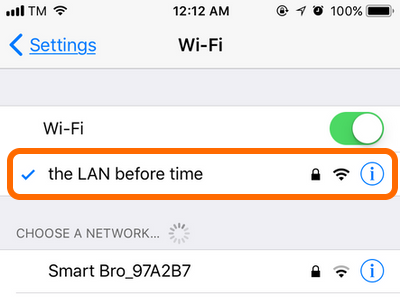
How to Forget a Wi-Fi Network on iPhone
To forget a Wi-Fi network that you have previously connected to, do these steps:
1.Go to your device’s Home screen.
2.Open the Settings app from the Home screen.
3.From Settings, open your Wi-Fi options.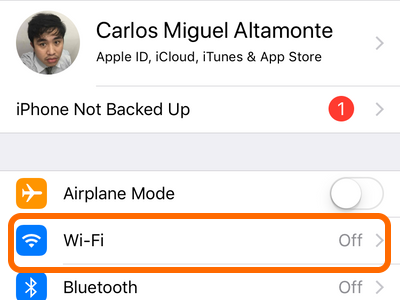
4.Turn on your Wi-Fi by tapping on the switch button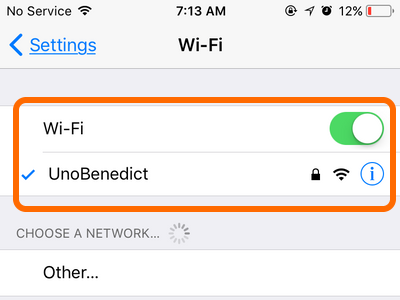 .
.
5.Tap the letter “i” icon beside the Wi-Fi network that you want to forget.![]()
6.Tap the Forget This Network option.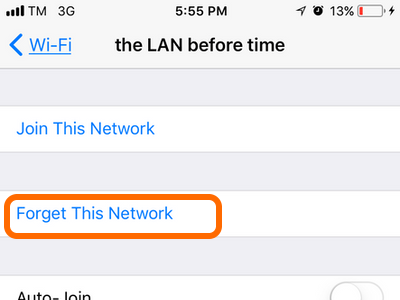
7.A pop-up option will ask you to confirm if you want to forget the Wi-Fi network on iPhone. Confirm by tapping Forget.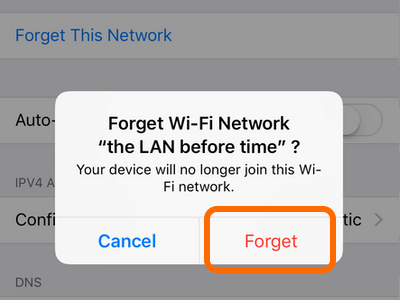
8.You’ve forgotten the network. You are done.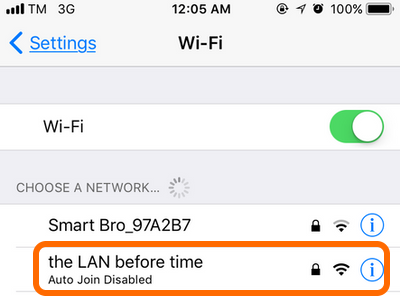
Frequently Asked Questions
Q: I am connected to a Wi-Fi network, but I’m not able to use the internet. What do I do?
A: The Wi-Fi network must have an active internet connection so your iPhone can connect to the web. Ensure that the Wi-Fi network you are connected to has an internet connection.
Q: The Wi-Fi network I am connected to has an internet connection. Others can log in to the web but I cannot. What should I do now?
A: The more Wi-Fi devices that are connected to the Wi-Fi network, the higher chance that there will be a DNS conflict. A quick restart on the iPhone and the modem or router should solve connectivity issues. Also, check your iPhone OS and update it to the latest available iOS version. To check for available updates for your phone, go to Home > Settings > General > Software Update. If an update is available, download and install it.
Q: I used to connect to a particular Wi-Fi network without any problem. Now, I can no longer log into the same network. How to fix this issue?
A: The are two possibilities why you are experiencing connectivity problem. First, is that the problem is on your iPhone which can be resolved by following the answer to the previous question. Second, is that the problem is with the Wi-Fi network. Your access to the network may have been revoked, or the password to the system was changed. If this is your case, then the only thing to do is to contact the network’s administrator.
Q: How to fix a Wi-Fi button that does not respond to taps?
A: There could be a bug or some internal issues with your phone. A quick restart on your device may fix your problem.
You just learned how to connect to a visible and hidden Wi-Fi network and to forget a previously connected network. If you have questions with any of the steps above, let us know in the comments section.

