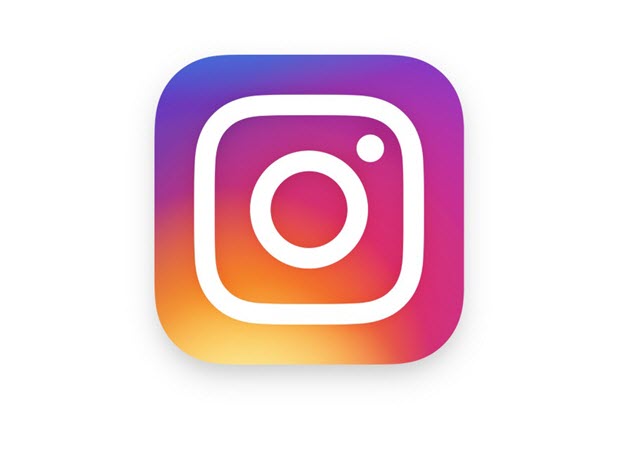Previously, Instagram allowed you to combine multiple photos into one photo by using various predefined layouts. The downside of this method was that the combined photos were downscaled and hard to see in a small square. Luckily, it is now possible to post multiple photos without combining them into a single layout. Each photo gets its own view, and users can see them all by swiping on the post. Here is how to use this feature in Instagram.
As of this writing, this feature is being rolled out worldwide to all users. Make sure that you always use the latest Instagram version on your phone to get the latest features.
The steps in this tutorial work for both the iOS and Android Instagram apps.
How to add multiple photos to one Instagram post:
1. Open the official Instagram app on your phone.
2. Tap the plus icon at the bottom of the screen to select photos from your gallery.
3. In the Gallery tab, select the multiple photos icon at the bottom-right of the big preview window to turn on the mode. Once you tap on the icon, the preview grid will display small circles on top of each photo which indicates that they can be selected at the same time.
4. Tap on the photo you want to include in the post. Each time you select a photo, the corresponding circle will turn blue. You can include up to 10 photos in one post.
5. For each photo, you can still reposition the square frame like any other single post.
6. When you are done selecting the photos, tap Next to advance to the filter screen.
7. By default in this mode, selecting one filter at the bottom of the screen will apply that filter to the whole set of photos. If you want to apply a different filter to each photo, tap on each one to apply the filter manually. If you choose to edit an individual photo, tap Done to go back to the whole set.
8. Tap Next to go to the final screen where you can add a caption to the post as well as details such as location and the names of the people in the pictures.
9. Finally, tap Share to publish the post to Instagram.