Hibernation saves your current session to hard drive and powers down the computer. If hibernation does not appear in your Windows 8 installation, you can enable it so it will appear as an option.
The hibernation feature has been a part of Microsoft Windows since XP. It saves all the open applications and documents to the hard disk and turns off the PC. Compared to a true complete shutdown of the system, this saves almost as much battery but allows for resuming your work in a much quicker fashion that a fresh boot up.
The related sleep feature saves everything to memory instead of the hard drive before powering down. This saves almost as much power as hibernation and allows for an even quicker resume; however, as the information is only saved to memory, a power failure will result in lost data.
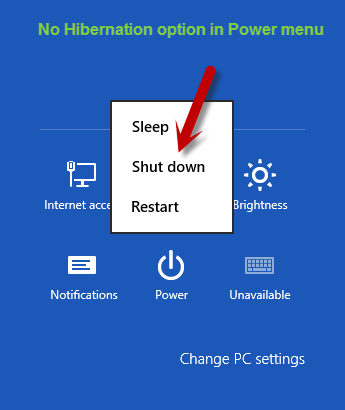
The assumption is that Microsoft Windows 8 will be smart enough to determine what wil be the best for you. However, if you are here, you are looking for additional control options. By following these steps, you can add hibernation as option even if it does not appear in the Power menu.
1. First of all press Win key + W and search for Power Options.
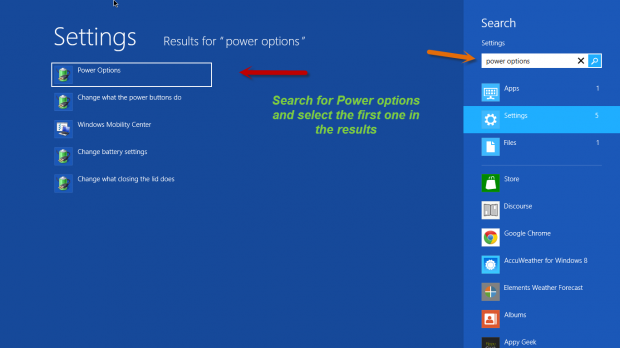
2. Here select the first result on the list which is Power Options.
3. Selecting this will take you to the Power option in classic control. Here select choose what the Power buttons do option located on the left panel.
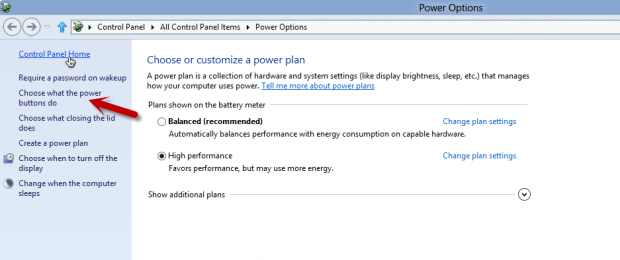
4. Here, Select the Change settings that are currently unavailable option which is located at the top.
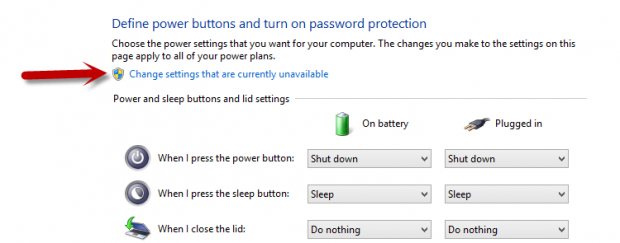
5. Selecting this option will enable some options which were unavailable earlier. Move to the Shutdown settings area. Hibernate Show in Power menu can be selected.
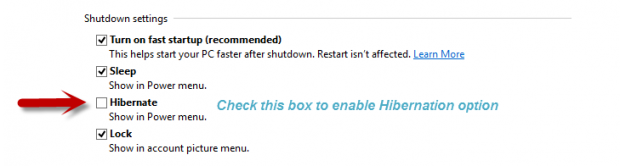
6. It should be unchecked by default. To enable the option, you just need to select the check box provided in front of that option.
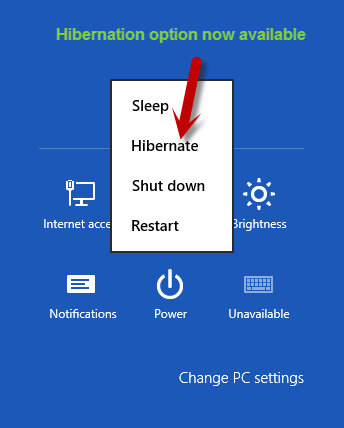
Now Hibernation will be added to Power menu under the Settings charm.
