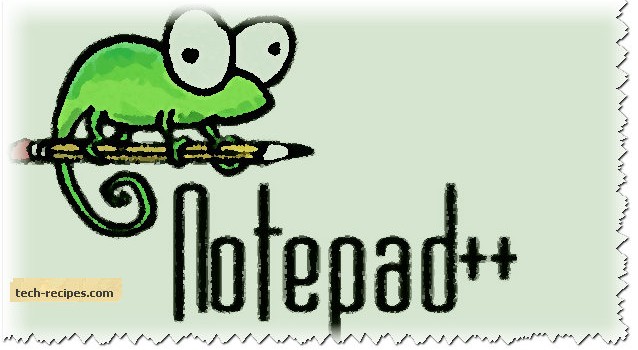Notepad++ is one of the smartest editors available that programmers typically use. If you have installed Notepad++, by default the system will not set Notepad++ as your default editor. Fortunately, you can use settings that are available in Notepad++ to circumvent this issue.
If you always want to open .txt, .xml, .cpp, .c, .sql file types in Notepad++, you need to add these extensions to the Registered extensions in Notepad++ preferences.
This is the simplest method of setting Notepad++ as the default editor. The other methods include changing the registry settings within Windows or changing the default application setting within application properties.
How to Set Notepad++ as Your Default Editor
1. First, open Notepad++ with administrator privileges.
2. Click on Settings in the main menu bar, and click on Preferences.
3. Select File Association, and add your needed file extensions one by one to the Registered extensions list.
4. If the file extension you need is not included in the list, select customize. Then type the needed extension, and add those to the Registered extensions list.
5. Click on Close.
From now on, whenever you open a defined extension file in Notepad++ preferences, it would by default open with Notepad++ instead of other editors.
If you have any other extension which you wish to open with Notepad++ every time, you need to add that extension by using the steps above.
You can use built-in Windows options to set specific file types with a default application. Follow this article to see how you can do that in Windows 8.
Windows 8: Change Default Application to Open File Type
For more tips on using Notepad, check out Turn on Spell Check in Notepad++.