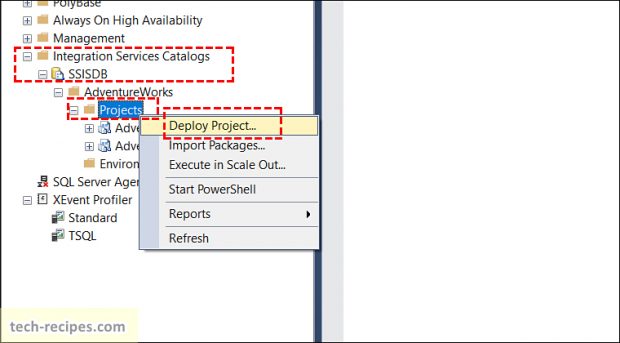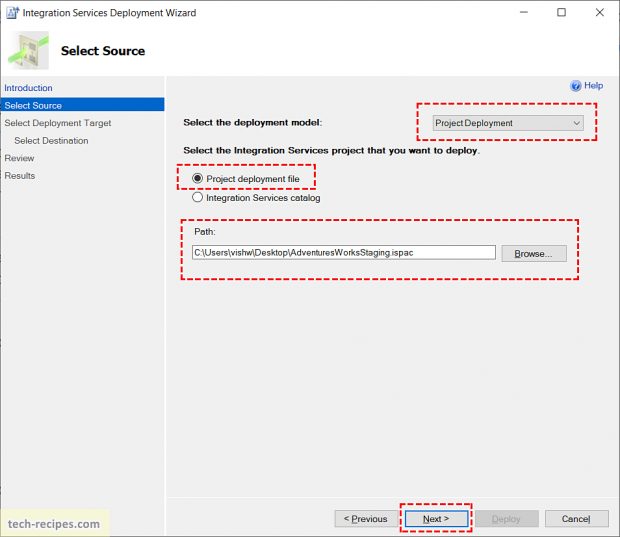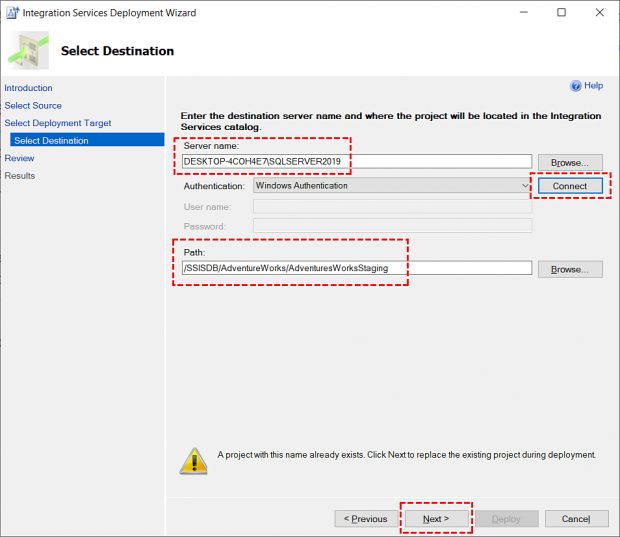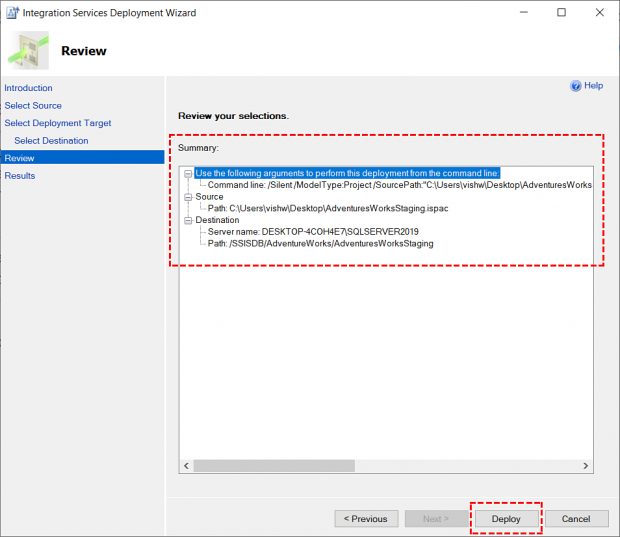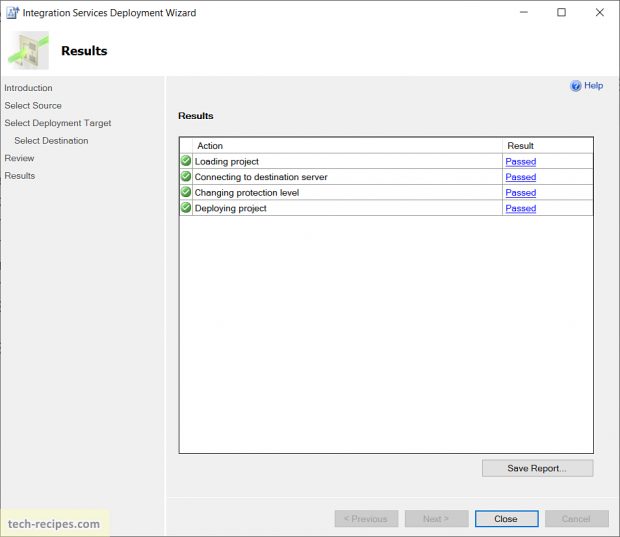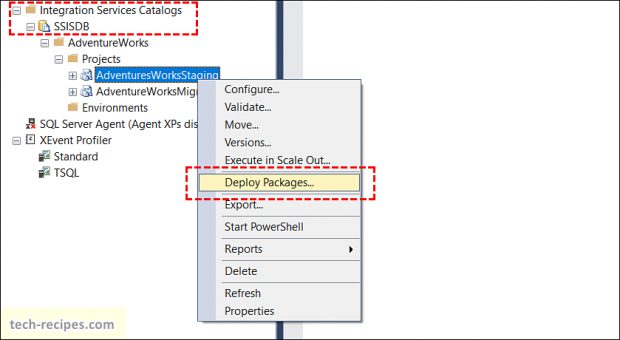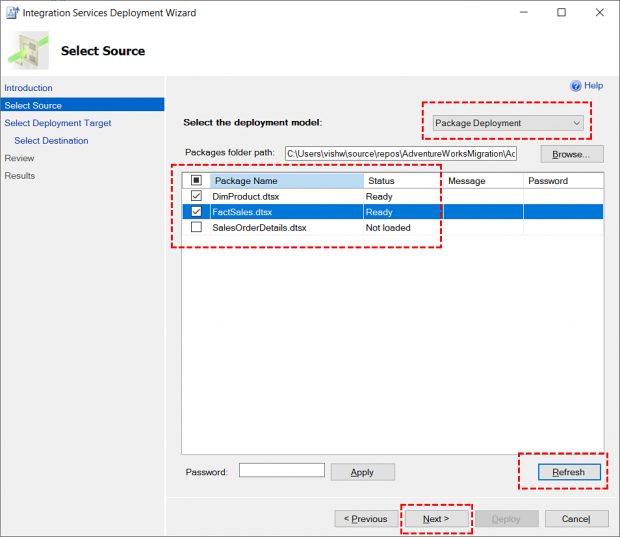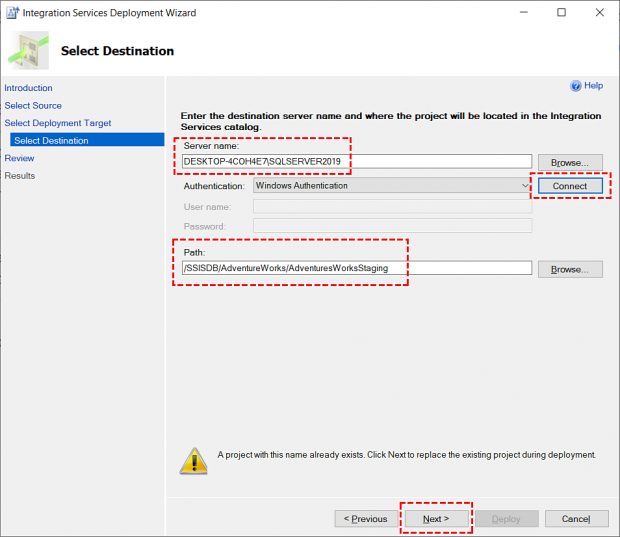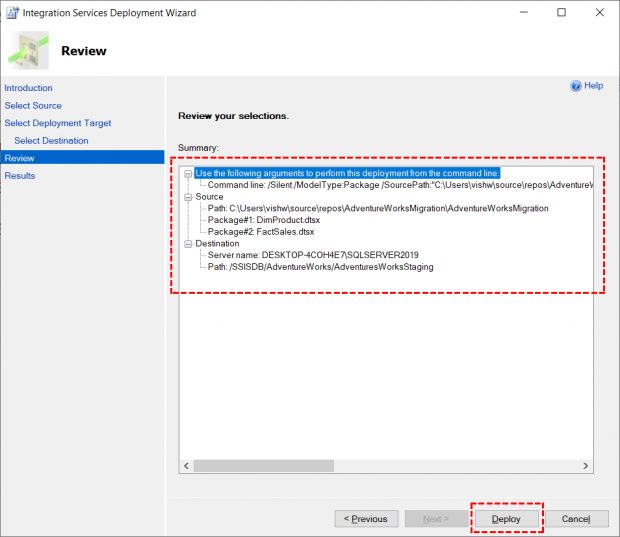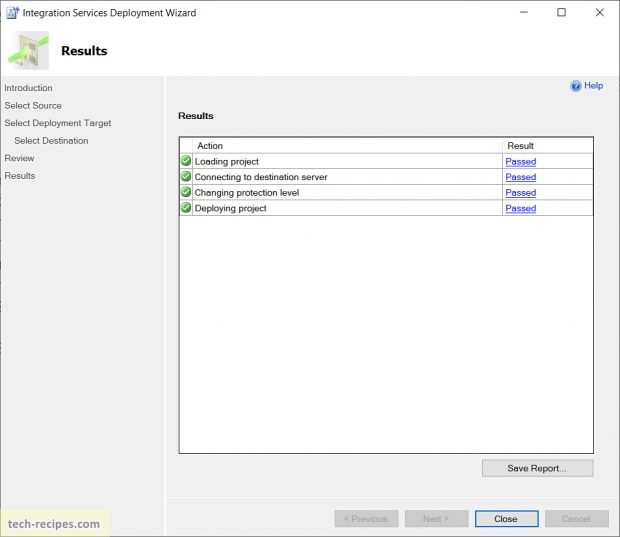SQL Server supports the legacy package deployment model as well as the new project deployment model. We can deploy single/ multiple SSIS packages and ISPAC file from SQL Server (SSMS). Most importantly, the legacy package deployment model lacked many features like deploying multiple SSIS packages together. SQL Server 2016 onwards, we can deploy multiple SSIS packages with an incremental package deployment model approach.
This tech-recipes post outlines the steps to deploy SSIS packages and ISPAC files using SQL Server (SSMS). In short, within the project deployment model, we deploy a project deployment file (ISPAC). This deployment file is bundled with SSIS packages and parameters. Subsequently, SSIS packages can be deployed independently as single or multiple units.
Deploy Project Deployment (ISPAC) File Using SQL Server
1. In Object Explorer, navigate to SQL Server Management Studio, expand Integration Services Catalogs > SSISDB.
2.Expand your catalog folder and right-click on Projects.
3.On Select Source, select Project Deployment and browse Project deployment file.
4.On Select Deployment Target, select SSIS in SQL Server.
5.Enter the destination server name and connect with the required credentials.
6.On the review page, click on Deploy. This will deploy the selected ISPAC file to target SSISDB catalog and project.
Deploy SSIS Package(s) Using SQL Server
1.In Object Explorer, navigate to SQL Server Management Studio, expand Integration Services Catalogs > SSISDB.
2.Expand your catalog folder and right-click on Project and select Deploy Packages.
3.On Select Source, select Package Deployment and choose the list of packages to be deployed. Click Refresh if the Next button is disabled.
4.On Select Deployment Target, select SSIS in SQL Server.
5.Enter the destination server name and connect with the required credentials.
6.On the review page, click on Deploy. This will deploy the selected SSIS Packages(s) to target SSISDB catalog and project.
Summary & Read More
In a nutshell, we have learned how to deploy SSIS packages and ISPAC files from SQL Server Management Studio (SSMS). With the latest project deployment and incremental package deployment model, we can deploy ISPAC (single project file) and multiple SSIS packages with ease.
Read more and browse through more posts related to SQL Server on Tech-Recipes.
1. How To Deploy ISPAC File & SSIS Package From Command Line
2. SSIS- How To Export & Import ISPAC File SSISDB – Visual Studio
3. How To Create Database Diagram In SQL Server SSMS
4. How To Index Computed Column In SQL Server
5. How To Use Computed Column In SQL Server