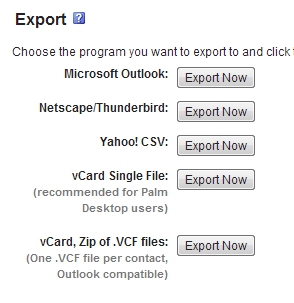Lately, everyone seems to be looking into backingup their inboxes for their online email accounts. While this is important, what would happen if you lost all of your contact information? Here’s how to backup your contacts to your computer from Gmail, Hotmail (Windows Live Mail), and Yahoo! Mail to your computer harddrive.
Gmail:
1. Go to Gmail on login to your account.
2. On the left side, select Contacts.
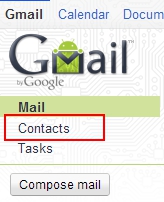
3. When the Contact Manager appears, select the More actions dropdown
![]()
and select Export.
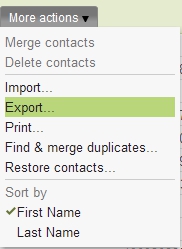
4. Select the All contacts radio button. Then select the desired export format.
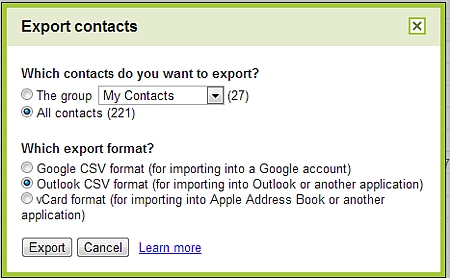
5. Click the Export button.
Hotmail (Windows Live Mail):
1. Go to Hotmail and login to your account.
2. Go to the left side of the screen towards the bottom and select Contacts.
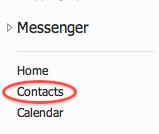
3. Select the Manage dropdown and click Export.
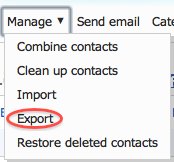
4. Input the characters you are shown into the textbook and then click the Export button.
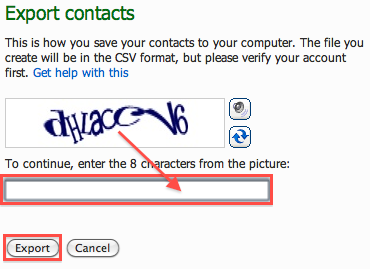
Yahoo! Mail:
1. Go to Yahoo! Mail and login to your account.
2. Go to the left side, select Contacts.
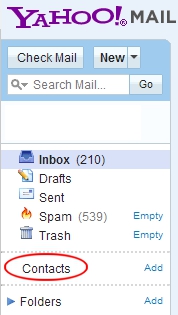
3. Click the Tools dropdown and select Export.
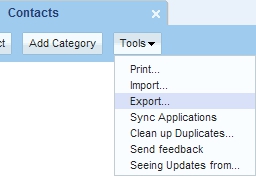
4. Go to the Export section and click the Export Now button that is associated with the desired export format.