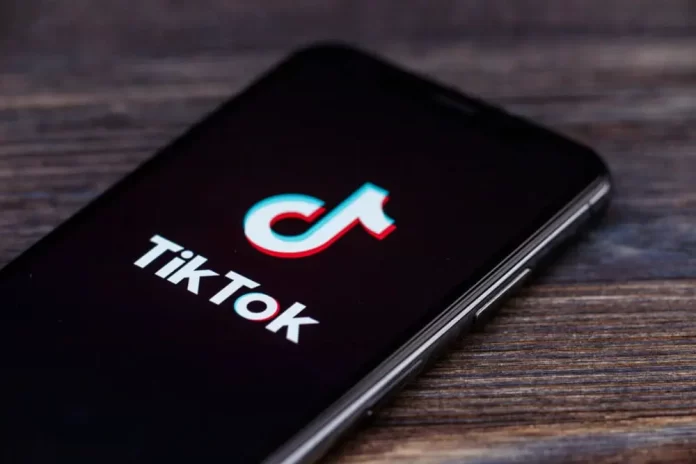
With over a billion users worldwide, TikTok has become an indispensable platform for content creators and casual users alike. One of the app’s most popular features is its wide array of filters. These tools allow users to enhance or transform their videos in fun and creative ways. Whether you’re new to TikTok or just haven’t dabbled with its filters yet, this guide will walk you through the process.
Navigating TikTok Filters: Your Ultimate Step-by-Step Guide
Step 1: Launch the TikTok App
Before diving into the filters, ensure that you have the TikTok app installed on your device. If you haven’t yet, download it from your device’s app store and sign up or log in.
Step 2: Start a New Video
Tap the ‘+’ icon located at the center of the navigation bar at the bottom of your screen. This will open the camera, allowing you to record a new video or upload an existing one.
Step 3: Explore the Filters
Once you’re on the recording screen:
Look for the ‘Filters’ icon (usually represented by three interlocking circles) on the right side of the screen.
Tap on it to reveal a sliding menu of filter options.
Swipe left or right to preview and choose from the available filters. As you scroll, the filter’s effect will be applied to the camera’s preview in real-time.
Step 4: Choose a Filter
Select your preferred filter by simply tapping on it. The chosen filter will be applied to your video, and you can proceed to record with this filter in effect.
Step 5: Record Your Video
Hold down the red recording button to capture your video. Release the button when you’re done. If you make a mistake or change your mind about the filter, you can easily discard the clip and start over.
Step 6: Adjust Filter Intensity (Optional)
Some filters allow you to adjust their intensity or customize other parameters:
After applying a filter, look for a slider or settings icon within the filter menu.
Adjust the slider to increase or decrease the filter’s effect on your video.
Step 7: Add Multiple Filters (Optional)
TikTok also offers the option to stack multiple filters:
After applying your first filter, tap on the ‘Add Filter’ option.
Choose another filter from the list.
Both filters will be applied to your video in the order you selected them.
Step 8: Finalize Your Video
Once you’re satisfied with the filter(s) on your video:
Tap the red checkmark to move to the editing screen.
Here, you can trim your video, add music, text, stickers, and more.
When you’re done editing, tap ‘Next’ to proceed to the post screen.
Add a caption, tags, and set your sharing options.
Tap ‘Post’ to share your filtered masterpiece with the world!
Additional Tips:
Stay updated: TikTok regularly introduces new filters and removes older ones. To ensure you have the latest filters, regularly update your app.
Get inspired: Explore popular hashtags and creators to see how they’re using filters creatively.
Practice: Like any tool, the more you use TikTok filters, the better you’ll get at choosing and applying them effectively.
In conclusion, filters are a fantastic way to enhance your TikTok videos, adding a layer of creativity and personalization. With this step-by-step tutorial, you’re well on your way to mastering the art of TikTok filters and standing out on the platform. Happy TikToking!
Frequently Asked Questions (FAQs) about Using TikTok Filters
No, you can’t apply filters to videos after they’ve been uploaded to TikTok. However, if you have the original video saved on your device, you can re-upload it, apply the desired filter, and post it again.
Yes, several third-party apps offer additional filters and effects. However, always ensure that the apps you download are safe, respect your privacy, and don’t violate TikTok’s terms of service.
Yes, some filters are available for TikTok Live videos. However, the options might be limited compared to the standard video mode.
When you’re on the filter selection screen, long-press the desired filter, and an option to add it to your favorites should appear. This feature makes it easier to access your most-used filters without scrolling through the entire list.
TikTok offers a regional and rolling release for some filters, which means not all filters are available to every user at the same time. If a filter is trending in another country, it might not yet be available in yours. However, TikTok regularly updates its filter offerings, so it’s worth checking back frequently.
While the fundamental functionality remains consistent across platforms, there might be minor variations in the user interface or filter availability between iOS and Android due to device-specific optimizations.
Yes, when creating a Duet, you can apply filters to your side of the video. The other user’s video will retain whatever filter or effects they originally applied.
By addressing these FAQs, users can navigate and utilize TikTok filters more confidently and effectively. Remember, while filters are a fantastic way to enhance videos, originality and authenticity often shine brightest on platforms like TikTok.
