Over the past few years, automation technology has put a huge impact on almost every industry. With the passage of time, it has become more intelligent and sophisticated – playing a crucial role in improving our daily lives from home to work.
When it comes to computer programs, the automation technology helps us enabling the complex processes. One good example of this is, “Automatic Updates” option in the Windows operating system.
Windows automatic update is a program in the Windows operating system that is accountable to automatically download and install important updates in Windows. The major aim of this program is to keep your device (computer system) secured and up to date.
Additionally, Windows auto update allows you to receive security updates and the latest fixes so that your computer system can stay protected and run efficiently.
So, if you are a Windows user and find Auto Update an interesting feature, here is a complete guide for you. This “How to” guide will teach you how to turn on Automatic Updates in Windows 10. We will also take a look at the pros and cons of enabling Windows automatic updates.
Enabling Automatic Updates in Windows 10
By default, Windows 10 automatically updates your computer. You just need to ensure that whether or not it is happening by following the instructions given below.
1. Go to the Start button, then Settings->Update & Security-> Windows Update.
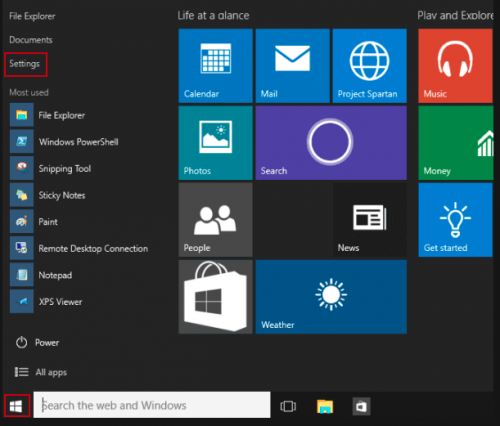
2. Choose “Check for Updates” if you want to check the updates manually.
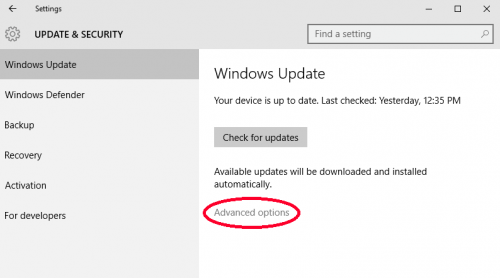
3. Next, select Advanced Options, and then under “Choose how updates are installed”, select Automatic (recommended).
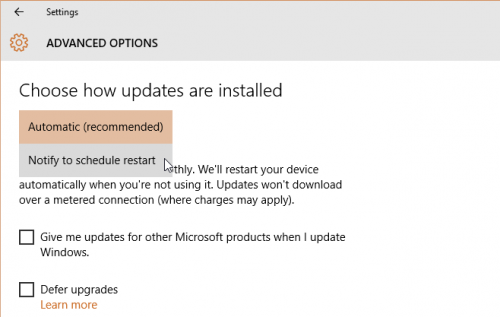
Congratulations! Your Windows 10 will now update automatically.
Pros & Cons of Enabling Windows Auto-update
Advantages
Security Updates
For every computer user, the security of their device and data is a primary concern. As Malware attacks and hackings are common scenes everywhere, it is crucial to opt for Security updates and fix security flaws if any.
Windows update feature helps you identify and fix various security flaws.
Operating System Updates
The operating system, Microsoft has been continuously working for the enhancement of their operating system. When you enable Windows auto update you get information on updates of software like security essentials, MS office, etc.
It would not be wrong to say that Auto updates help in preventing and fixing the problem and improve your overall experience.
Disadvantages
Although the majority of system updates will improve your computer’s performance some may do harm than good, especially those that do not update successfully. Moreover, these updates eat a large chunk of the internet data.
If for any reason, you want to hold off on an update, follow the steps given below.
How to Disable Automatic Windows Update
Unfortunately, in Windows 10, there is no option to turn off Windows updates from the Settings app and Control Panel. Don’t worry, we have the easiest method for you that will surely help you disable the Windows update service. To use that method, follow the steps given below.
1. Press Windows logo key and R key on your keyword simultaneously. It will open the run command. Now type “services.msc” in the open box and hit the OK button.
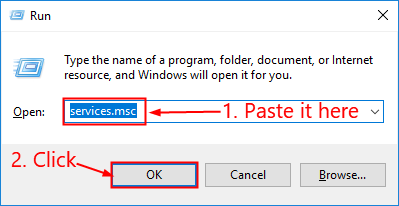
2. Now you will be on Services window, where you have to search for and double click on “Windows update”. It will take you to Windows Update Properties.

3. On Windows Update Properties, under the General tab, in Startup type, choose Disabled. Also, click on the Stop button in the option Service Status. When Stop option is gray, click on Apply and then OK. In order to better understand, follow the below screenshot.
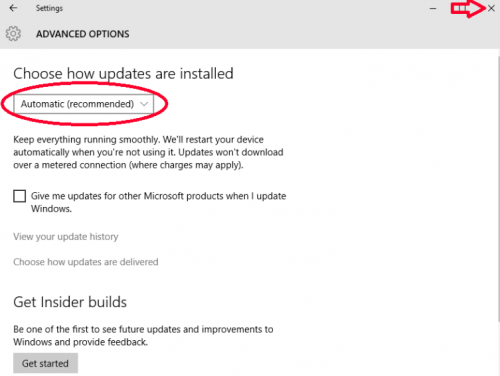
4. Now restart your computer so that changes may take effect.
There are plenty of other ways to disable automatic Windows update but it is the easiest one.
Conclusion
In this “How to” post, we made you learn how to enable or disable automatic updates in Windows 10. If you have any doubt or query, feel free to ask in following comments. We will try our best to resolve your query as quickly as possible.

Spot on with this write-up, I actually think this website needs far more attention. I’ll probably be returning to
read more, thanks for the information!