If you are using an older computer or one with a low-end video card, Windows Live Photo Gallery may run a bit sluggish for you. By disabling previews of photos and videos in the tooltips, you can increase the performance of the software.
Recently, one of my workmates was trying to run WLPG 2011 on her netbook. The performance was awful. By disabling previews, the gallery ran at a much more acceptable speed.
1. Open Windows Live Photo Gallery 2011.
2. Click the blue File button in the upper-left corner of the window.
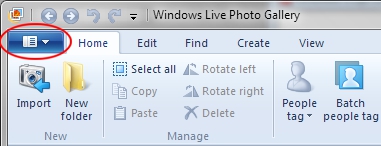
3. Select Options.
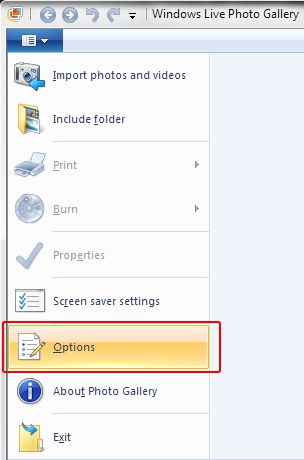
4. Under the General tab, uncheck the Show photo and video previews in tooltips checkbox.
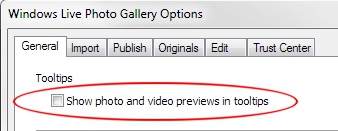
5. Click the OK button.
Now when you mouseover images or videos in Photo Gallery, the file name will come up in the tooltip instead of the preview. Your system should be able to do this much smoother and faster.
