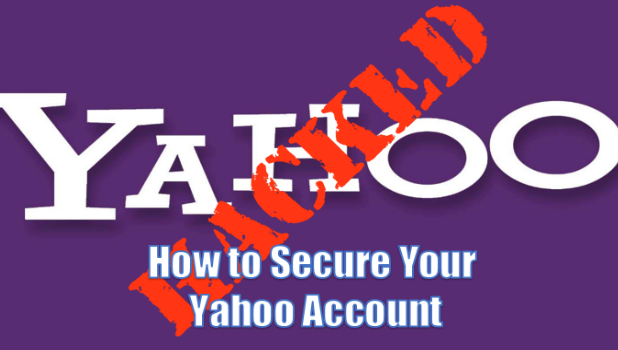You have probably already heard that Yahoo was hacked. In a blog notice posted on Tumbler, the tech giant’s microblogging and social networking website, Yahoo has confirmed that at least 500 million user accounts were compromised, exposing personal data such as names, email addresses, phone numbers, birthdays, hashed passwords, and security questions and answers. Yahoo has a good reason to think that the hacking incident was the work of a “state-sponsored actor.” The company has made substantial efforts to make sure that their users’ accounts are safe. Even if you are not a victim of the attack, the best move right now is to secure your Yahoo account. This tutorial contains the steps you need to take to keep your account safe.
How to Keep Your Yahoo Account Safe
To ensure that you are not at risk from the recent hacking incident, you need to consider these account security tips:
• Change your Yahoo account password
• Update your Yahoo-linked phone number
• Enable two-step verification
• Update your recovery email addresses
• Disable apps using less secure sign in from accessing your account
• Disable your secret question and secret answer
How to Change Your Yahoo Account Password
The most important way to secure your Yahoo account is to change your password:
1.Log in to your Yahoo account.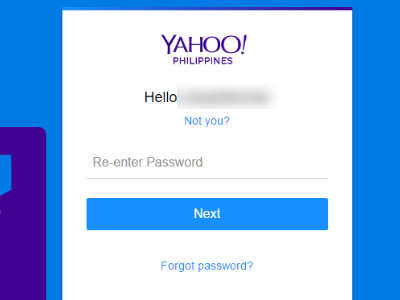
2.On your account, click the Settings icon located in the right corner of the screen.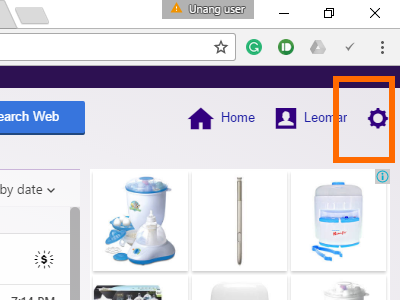
3.Click on Account info from Settings.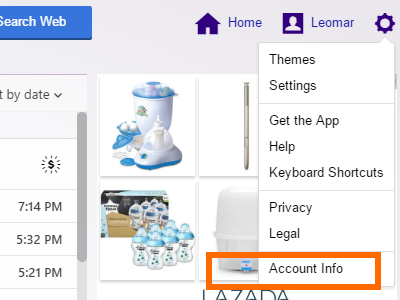
4.On your Account Info page, click Account security.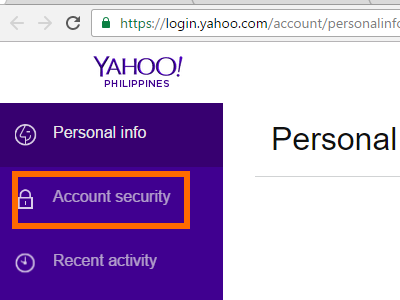
5.Click Change password.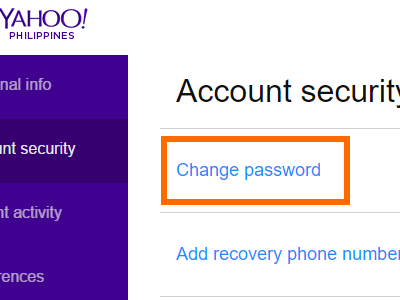
6.You will be asked to re-enter your password.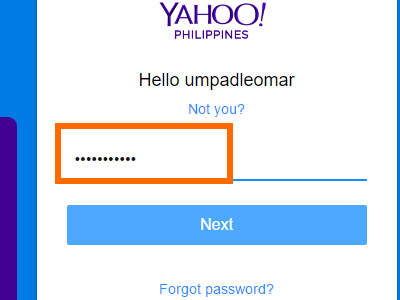
7.Click Next.
8.Enter and confirm your new password. 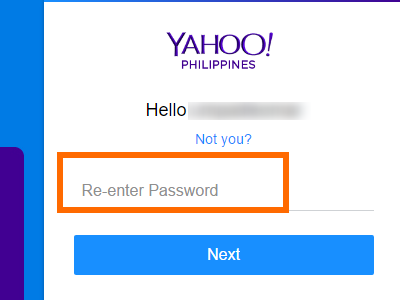
9.Click on the Next button.
10.You are done.
How to Update Your Yahoo Recovery Phone Number
Now that you have changed your password, you now need to update the phone number linked to your Yahoo account:
1.Log in to your Account, go to Settings, and open your Account information.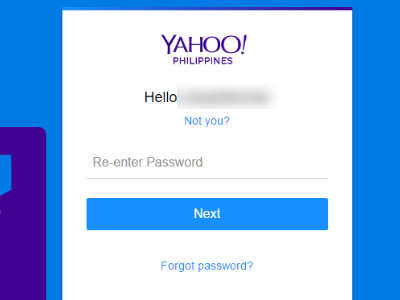
2.On your Account Info page, click Add recovery phone number.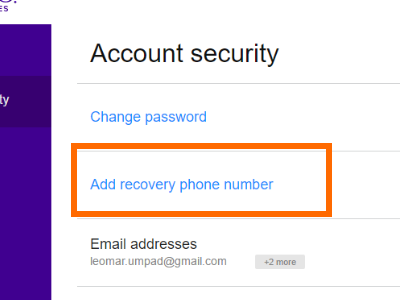
3.Enter your updated phone number.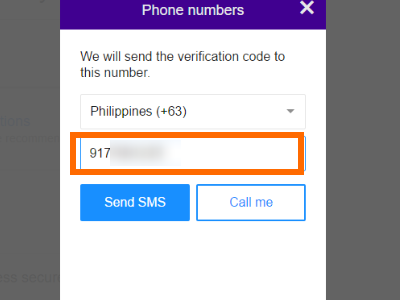
4.Choose from the two options: Send SMS or Call me. The Send SMS option will send a verification code to the phone number you entered. The Call Me option will initiate a call to your phone number, dictating the verification code.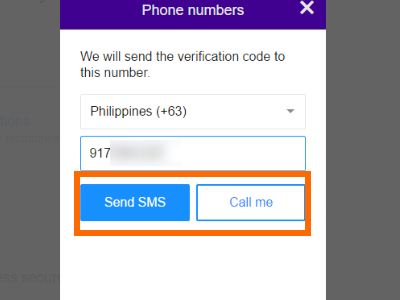
5.Enter the verification code. If you did not receive the verification code or did not receive a call, you can click the appropriate buttons. Make sure the phone number you supplied was entered correctly.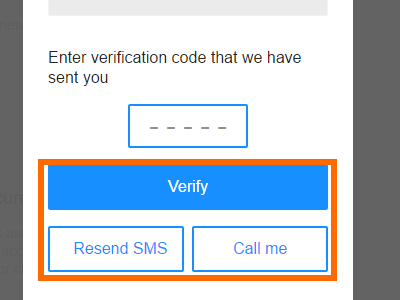
6.Click on the Verify button.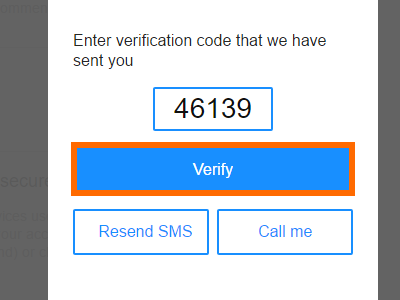
7.You are done. Your phone number is now verified.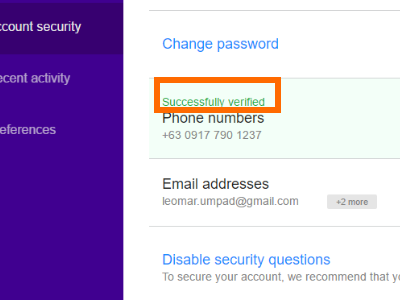
How to Enable Two-Step Verification on Yahoo
If your password is discovered either through your own negligence or by a hacker, enabling 2-step authentication will ensure that the login to your Yahoo account is monitored and must be verified via code:
1.Log in to your Account, go to Settings, and open your Account information.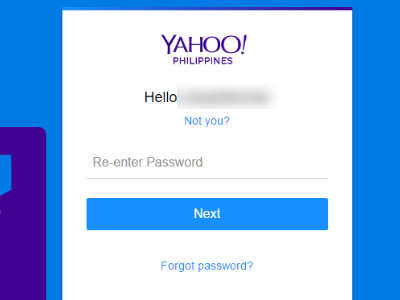
2.On your Account Info page, click Two-step verification.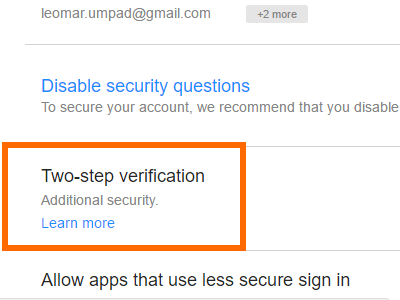
3.Enter your phone number.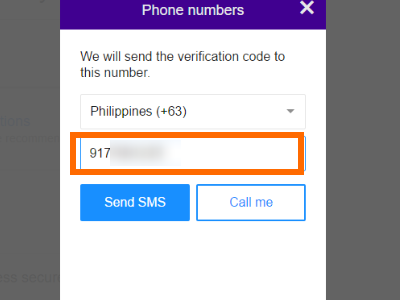
4. Choose between the two options: Send SMS or Call me. The Send SMS option will send a verification code to your entered phone number. The Call Me option will initiate a call to your phone number dictating the verification code.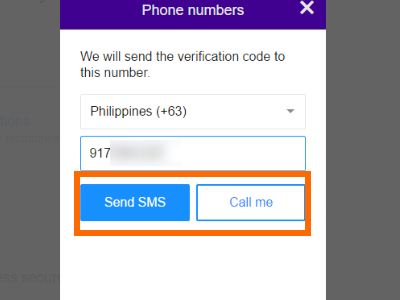
5.Enter the verification code.
6.Click on the Verify button.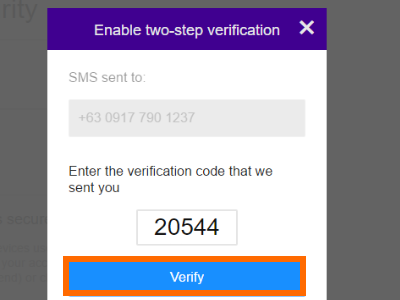
7.You are done. You have now enabled two-step verification for your Yahoo account.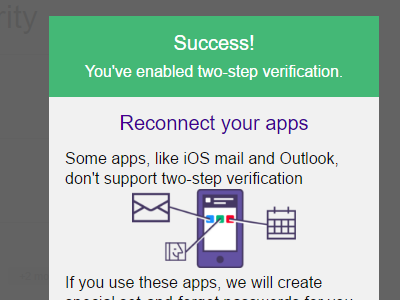
How to Update Your Yahoo Account Recovery Email Addresses
Make sure that your recovery email address is updated and that only you have access to it. To update your recovery email address, follow these steps:
1.Log in to your Account, go to Settings, and open your Account information.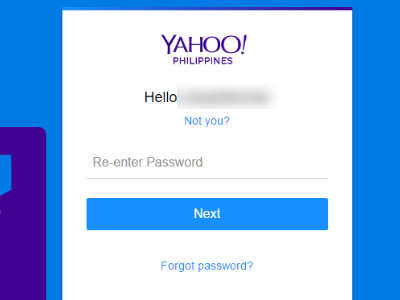
2.On your Account Info page, click Email addresses.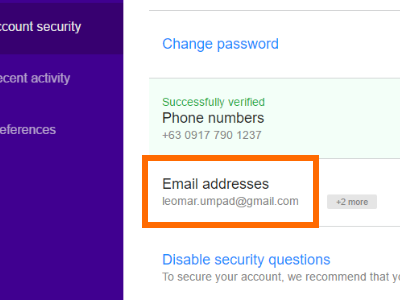
3.Click on the Add Recovery Email Addresses option.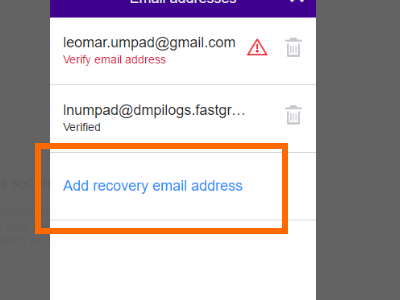
4.Enter your recovery email address which will be used in case you will have problems with your account.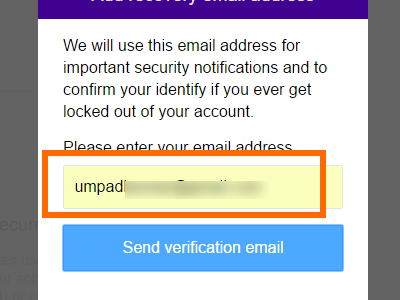
5.Click on the Send Recovery Email button.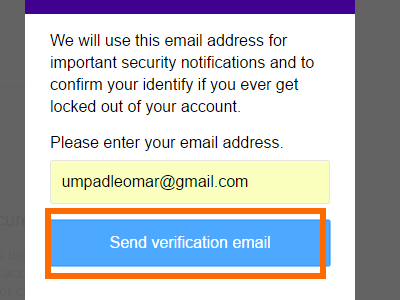
6.A message will say that the verification email was sent. Click OK.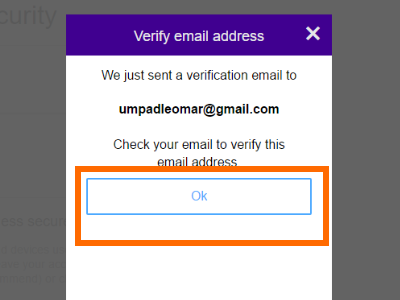
7.Check your email and click on the link for email verification.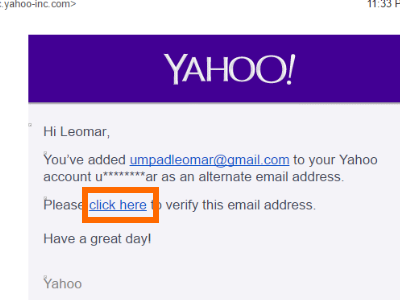
8.You are done. Your email address has been verified.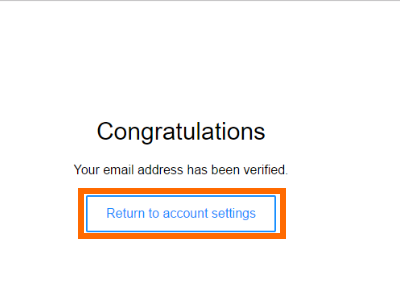
How to Disable Apps from Accessing Your Yahoo Account
You can disable applications and devices that offer unsecured ways of signing in to your account. To disable these apps, use the steps below:
1.Log in to your Account, go to Settings, and open your Account information.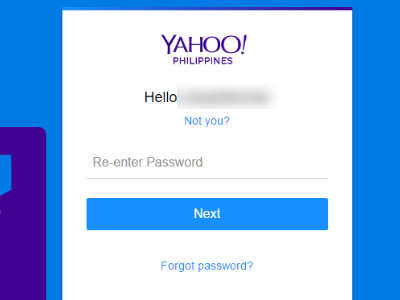
2.On your Account Info page, click on the button for Allow apps that use less secure sign in.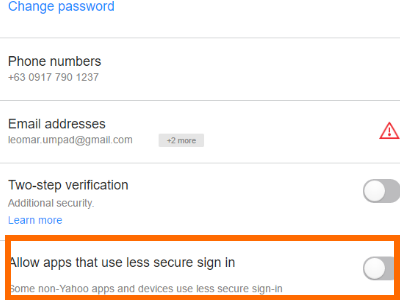
3.Make sure that the switch is turned OFF and you are done.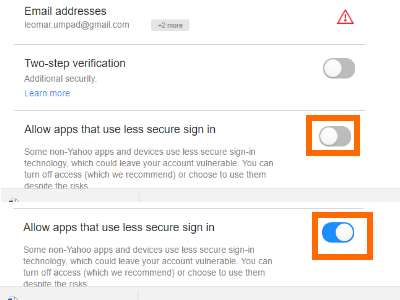
How to Disable Secret Question and Secret Answer on Your Yahoo Account
Gone are the days when the secret question and answer was safe as a form of security. Now the answer to the secret question can be a threat, especially if the person who is trying to get into your account is someone who knows you well. To disable your secret question and answer, follow these steps:
1.Log in to your Account, go to Settings, and open your Account information.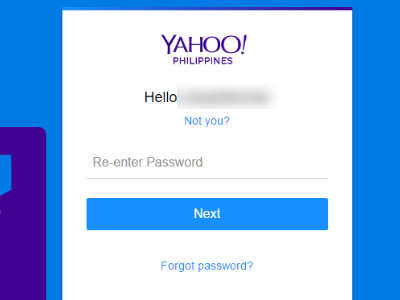
2.On your Account Info page, click on the button for the Disable security questions option.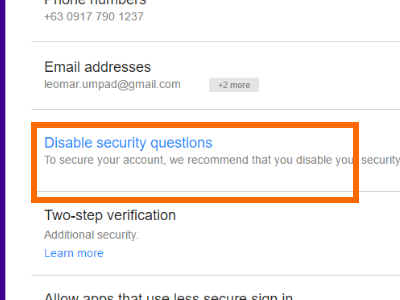
3.Your security questions will be displayed.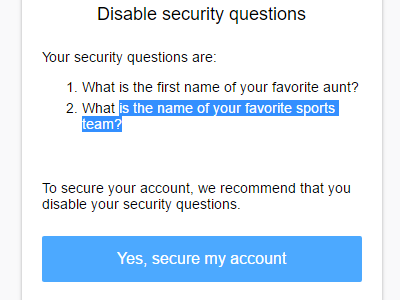
4.Click on Yes, secure my account button.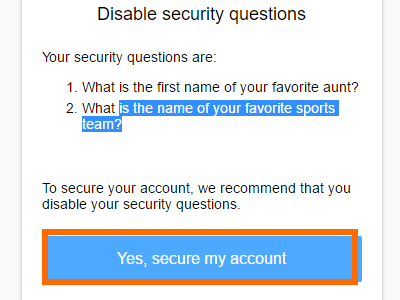
5.You have successfully disabled your security questions. Click on Continue.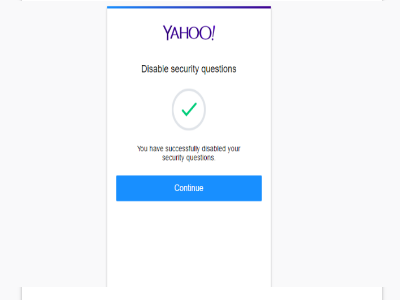
6.You are done.
Though Yahoo has claimed that no critical passwords and payment information was included with the massive data breach, it always pays to be safe. If you have other questions with any of the steps outlined above, let us know in the comments section.