Congratulations, you just got your first iPhone. Before you can use it, you need to know how to turn it on. Turning on an iPhone is as easy as 1, 2, 3. You just need to press and hold a button and then wait. No matter what iPhone model you are using, this tutorial will show you how to turn on an iPhone.
Since its introduction in 2007, the iPhone has had a total of 15 iterations (as of this writing). The Lock/Power button was located at the top of the device from the first model to the iPhone 5S and iPhone SE. On iPhone 6 and newer models, the Lock/Power button is located on the right side of the device.
Method 1:Turn On iPhone SE, iPhone 5, and Other Older iPhone Models
To turn on an iPhone SE, iPhone 5 and 5S, iPhone 4 and 4S, iPhone 3G and 3GS, and the first iPhone version, use these steps:
1.Make sure that your iPhone’s battery is charged. The following steps will not work if the battery is not charged.
2.Press and hold the Lock/Power button located on the top of the phone. Depending on the state of your iPhone and the model of the device, you may need to press and hold the Lock/Power button for a few seconds.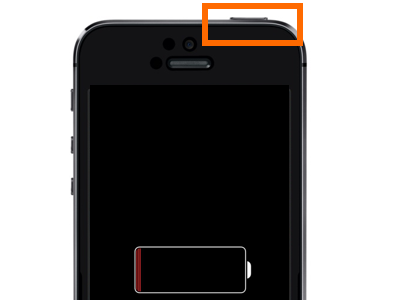
3.Wait for the iPhone screen to light up and release the Lock/Power button when the Apple logo appears on the screen.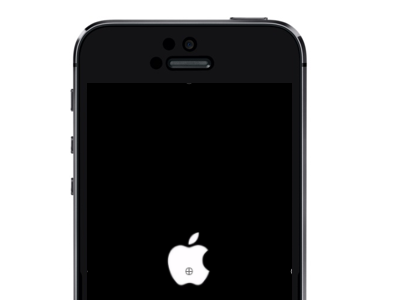
4.Wait a few seconds for the phone to boot up to the Lock screen. You are done.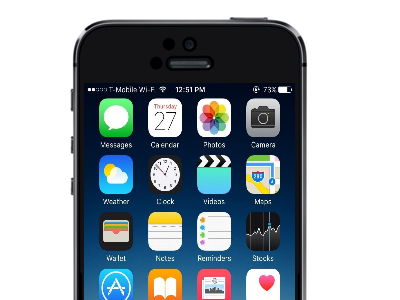
Method 2: Turn On iPhone 6 and iPhone 7 Variants
To turn on your iPhone 6, iPhone 6S, iPhone 7, and iPhone 7S, follow these steps:
1.Make sure that you have enough battery power on your iPhone.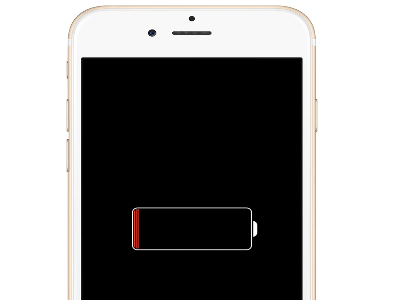
2.Press and hold the Lock/Power button located on the right side of the phone. You need to keep holding the Lock/Power button for a few seconds.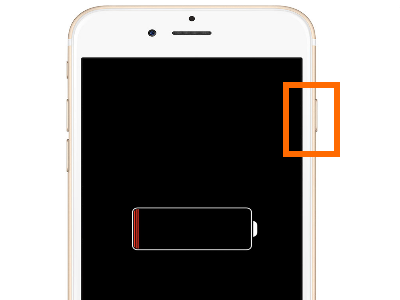
3.Release the Lock/Power button once the iPhone screen lights up and the Apple logo is displayed on your device.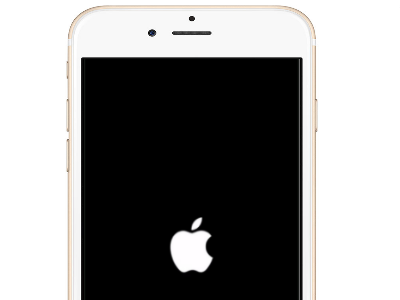
4.Your iPhone will boot to your Lock screen. You will need to enter your passcode to get to your Home screen. You are done.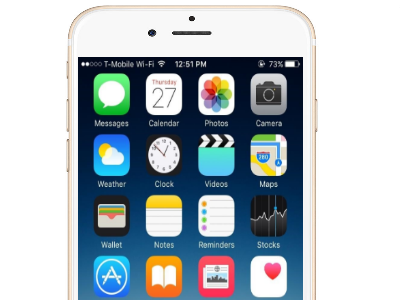
Frequently Asked Questions
Q: Why is my iPhone not turning on? I have an iPhone 5S and followed the instructions in this tutorial, but the phone refuses to power on. What do I do?
A: There are different possible reasons why your iPhone will not turn on. Your iPhone’s battery may need to be recharged. Plug your iPhone into a power source, and let it charge for an hour. Also, check if the ports are well-connected and are free from debris. We have a separate tutorial that outlines what you need to check if your iPhone does not turn on.
Q: My iPhone works fine except for the lock and power button. How can I turn on my iPhone without a power button?
A: Normally, charging your iPhone will automatically turn the device on. So plug your iPhone into your charger or connect it to a computer via USB and wait for your phone’s screen to light up. Check out our tutorial on how to turn on an iPhone with a defective power button.
Q: My iPhone will not turn on, and I want to open the device to find out what is wrong with it. What do I do?
A: Unless you have been formally trained in repairing iPhones, we recommend that you bring your device to a reliable iPhone repair center. Trying quick fixes without the proper training and equipment may cost you more than paying an expert to do the repairs.
If you have questions about how to turn on an iPhone, leave us a message in the comments section.





