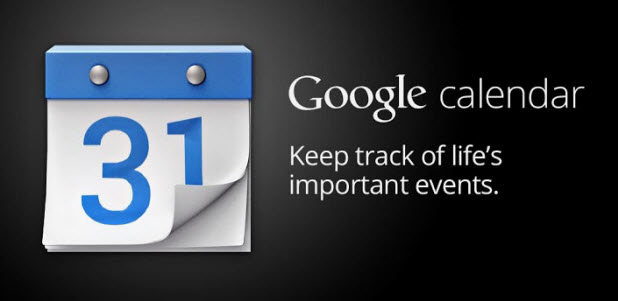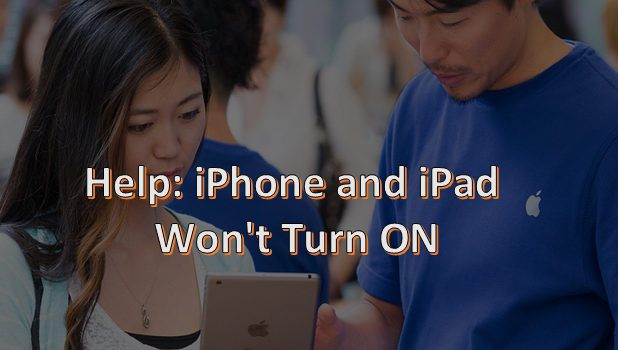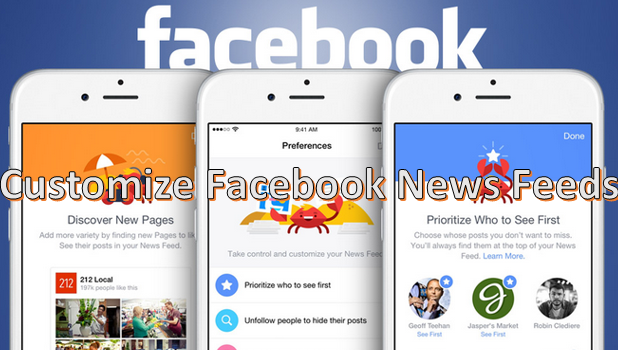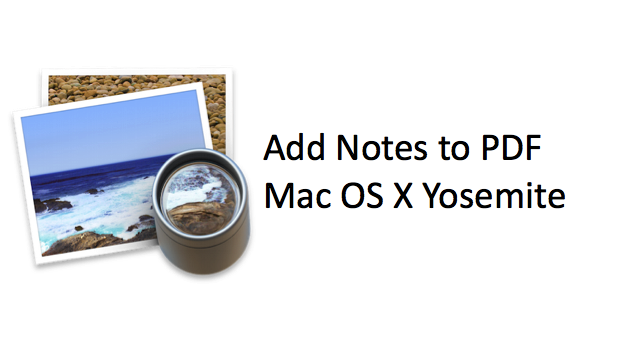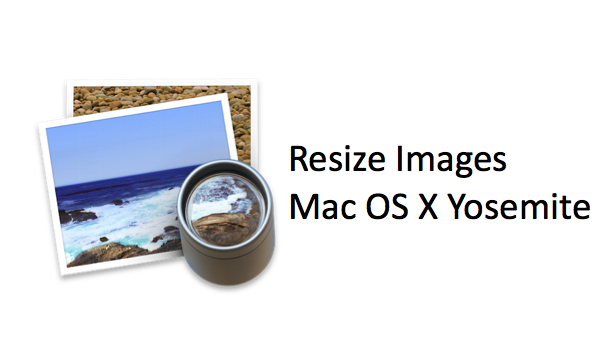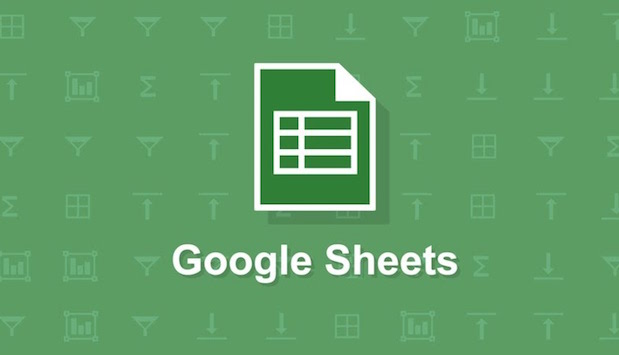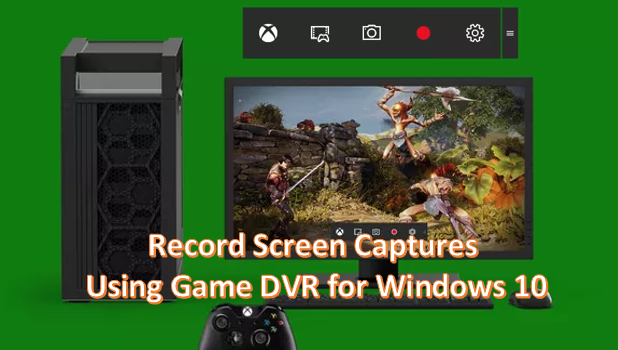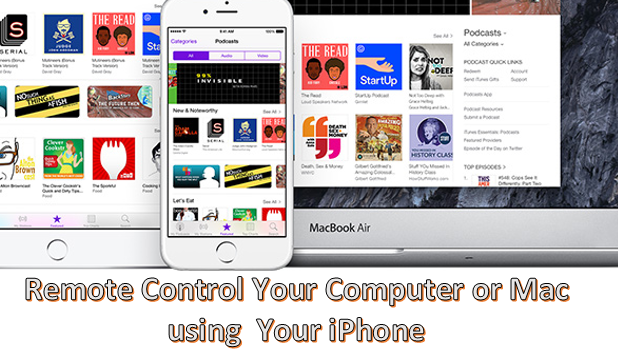How to Find Time for a Meeting Using Google Calendar
Google Calendar has a lesser-known feature that allows you to compare your calendar with others in order to find a time that everyone has available for a new event. This requires all parties involved to share their calendars, but you can set the permissions so that only your busy/available status is shown and all your calendar details remain private. You can compare up to 20 schedules at once.
Windows Movie Maker: How to Change Video Speed
Windows Movie Maker is a fairly simple video editing program that comes installed on most Windows computers. The program is free, and it contains all the tools that an amateur video editor needs. This includes the ability to trim and merge video clips and add narration, music, transitions, and effects. If you do not already have Movie Maker or want to update to the current version, you can download here.
Do you need to apply a slow motion effect to your film or speed up your video to create a time lapse video? Movie Maker has a speed adjustment tool that is easy to use and allows you to accomplish either of these tasks. You can slow your movie down to an eighth of its original speed or make it go up to 64 times faster.
How to Convert Webpages to PDF on iPhone
You can now convert webpages to PDF on iPhone using a special function in Safari. Whether you want to retain a copy of the webpage in PDF format or use the saved PDF for future reference, converting a webpage to a PDF file is fast and easy. You do not need to use third-party applications or complicated procedures to get the PDF version of the page. This tutorial explains the step-by-step instructions for converting webpages to PDF on iPhone
iPhone and iPad Help: Device Does Not Turn On
You have a problem with your iPhone or iPad: The device does not turn on. Though initially this scenario may be bad news for you, it actually may not be that difficult to fix. Before you contact Apple’s customer support, you may want to try some simple steps to troubleshoot on your own. There could be several reasons why your Apple device will not turn on. It could be due to technical defects in the device, but this can be easily solved. Save your time and money by checking out the tips in this tutorial.
How to Customize Facebook’s News Feed on iPhone
In general, Facebook sorts statuses and updates from people and pages on your News Feed based on the date and time that they are posted. Usually, posts and updates from your friends are shown with the most current ones on top. Though this may seem to be the most plausible way of displaying updates, it may not be the most helpful to some.
How to Add a Note to a PDF on Mac
In a previous tutorial, I explained how to add text boxes to PDFs using Preview, Mac’s default app for viewing PDFs and other files. Adding notes with Preview is very similar to adding text boxes. The main difference is that notes minimize into a small square. You click on the square to display the whole note. This is useful if you want to annotate a PDF heavily without creating a cluttered document. You have the option to print your PDF with the notes displayed in the margin.
How to Resize Images on Mac
You might find you need to resize an image for many reasons. Sometimes, you need to adjust a photo’s dimensions to get it ready for printing. Other times, you may need to reduce the resolution of a group of photos to make the file smaller so that they can be emailed. All these tasks are easily accomplished using Preview, Mac’s default application for viewing images.
How to Merge Cells in Google Sheets Mobile
Google Sheets is a free alternative to Microsoft Excel that has a mobile and web version. Sheets does not have the full range of capabilities of Excel, but it works well with the touch interface of a mobile phone. Although I would not use Sheets to manage large datasets or do any serious computation, it has the functionality that I am likely to use on the go. Google Sheets can be used offline, or it can sync with your Google Drive so that you can pull up all your Sheets on any computer or device. If you do not already have the Google Sheets app, you can download it by following these links for android or iOS.
This tutorial will walk you through how to merge cells with or without content. If you have a spreadsheet with a large number of columns, organizing it by merging cells to create a multi-column label is a good idea. I will also walk you through how to use the “concatenate” function to combine the contents of multiple cells into a single cell.
How to Wrap Text in Google Sheets Mobile
I love the versatility of spreadsheets. I use them at work, at home, and even for keeping score when I play games. Google Sheets is a free alternative to Microsoft Excel that has a mobile and web version. Sheets does not have the full functionality of Excel, but it works well with the touch interface of a mobile phone. I would not use Sheets to manage large datasets or do any serious computation, but it has the functionality that I am likely to use on the go. Google Sheets can be used offline, or it can sync with your Google Drive so that you can pull up all your Sheets on any computer or device. If you do not already have the Google Sheets app, you can download it by following these links for android or iOS.
Do you have a cell with a lot of text? It is often convenient to “wrap” the text so that it will fit itself into multiple lines. This lets you see the full text without increasing the column width, but it does increase the row height.
How to Record App Videos on Windows 10 Using Game DVR
Windows 10 is focused more on applications, especially gaming apps. With the integration of Xbox into Windows 10, Microsoft now pushes PC gaming to a whole new level. Windows also offers a convenient way to record your games so that you can easily capture your gaming adventures and share them with the world. The Game DVR feature of Windows 10 allows you to record games while you are playing them.
Though some users are familiar with the Game DVR feature, only a few may have actually realized that the feature can also be used to record other application activities. This article will discuss how you can record app videos on Windows 10.
How to Use iPhone as a Remote Control for a Computer or Mac
You can use your iPhone to control your laptop or computer remotely. By using third-party programs, you can easily take control of your computer even if you are away from it. This can be convenient when you want to check on your computer while on the go.
For this tutorial, we will make use of a third-party freeware called Teamviewer. You will need two versions: one for your computer and the other for your iPhone. You can download Teamviewer for iPhone from the App Store while the PC version of the program can be downloaded from Teamviewer’s official site.