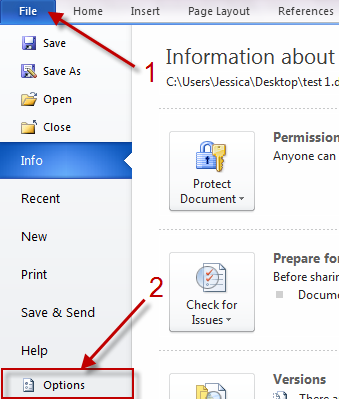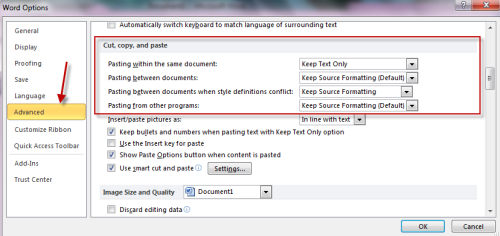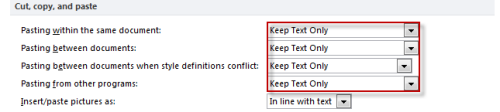I hate that Microsoft Word always try to preserve styles when I copy and paste in text from an outside source. Instead of manually removing the extra style information within Word 2010, it is much more efficient to just remove this text formatting by default.
Oh, man. This drives me crazy. I often will copy and paste text from web pages into Word. For some reason, Word wants to keep all the extra style information associated with my text. Of course, we just really want the text and nothing but the text, right?
Here is how to make plain text pasting the default:
1. Launch Micrsoft Word 2010.
2. Go to File->Options.
3. Go to Advanced and scroll down to Cut, copy, and paste options.
4. We have 4 options: Pasting within the same document, Pasting between documents, Pasting between documents when style definitions conflict, Pasting from other programs. Depend on your purpose, set one of those options to Keep Text Only to remove format from copied text.
5. You can also set all options to Keep Text Only. Pasted text will then be formated the same with texts in document.
6. Click OK to save all settings.
Note:
These settings will not take effect on texts already stored in clipboard, so once you save all settings, please copy texts again and then paste them.