How to Turn Off Auto brightness in iOs11? You can still turn off auto brightness in iOs 11, but Apple has, for God knows what reason, made it harder for users to disable it. Many users absolutely despise the auto-brightness feature, because it adjusts the brightness of the screen, without their consent. For instance, if you’re using your smartphone is sunny conditions, the display screen would automatically become brighter to increase visibility. This feature isn’t all that bad, considering it saves battery life. But still, nothing trumps user autonomy.
Some users prefer to turn off auto-brightness, according to their preferences. However, Apple has displaced the auto-brightness settings from the Display section to an undisclosed area, deeper in the settings. This created this mass misconception that the auto-brightness feature no longer exists in iOS11. But, in reality, it was merely relocated.
In this tutorial, I’m going to show you how to turn off auto-brightness in easy steps, with visual instructions.
How to Turn OFF Auto Brightness in iOS11
1. Open Settings.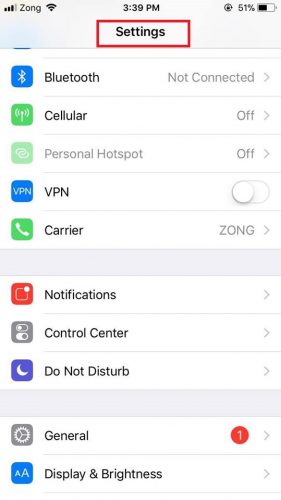
2. Go to General.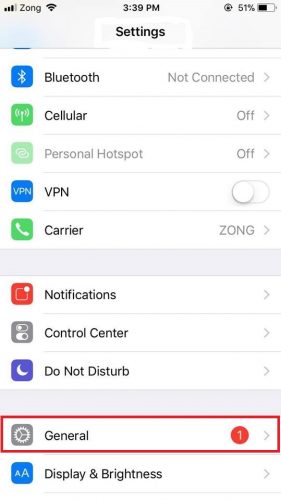
3. Navigate to Accessibility.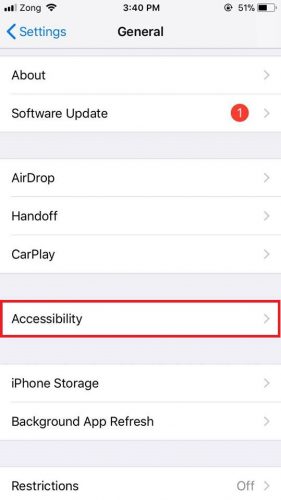
4. Select Display Accommodations.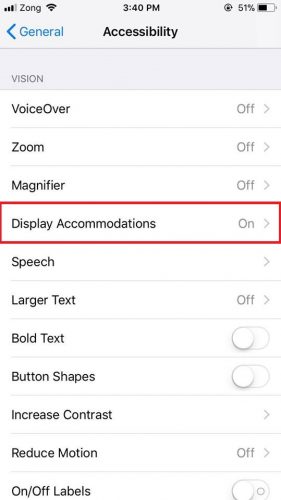
5. Scroll down to “Autobrightness” and switch it off.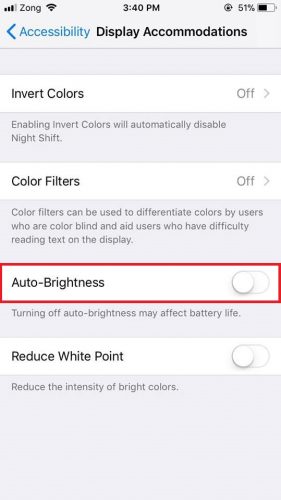
Disabling Autobrightness may affect battery life
You will get the following warning while disabling the auto-brightness settings.
“Disabling auto-brightness may affect battery life.”
In my opinion, disabling this feature won’t affect your battery life much― if you manage your screen brightness wisely. Just remember to switch it down a notch, when you’re not using your phone. If you’re experiencing rapid battery loss in iOS11, then you should probably revert to enabling auto-brightness.
If you’re not overly impressed with your phone’s behavior to adjust screen brightness on its own, then this tutorial is tailor made for you. If you’ve disabled auto-brightness in the older versions of the iOS, then I don’t really think you’re going to stop doing it in the iOS11.
In the obsolete versions of the iOS 11, it was fairly simple to locate the auto-brightness feature. I like the new update. It has introduced new features and upgraded outdated ones. But, the auto-brightness feature belongs in the Display and setting section, and that’s where it should be to begin with. I hope Apple, for the convenience of the users, puts its back into its rightful place, in future updates.
If you’re still having a hard time finding the turn off auto-brightness option, then don’t hesitate to reach out to me. I’ll personally help you and make sure that the controls of your IPhone are in your hands.
Frequently Asked Questions
If I turn off auto-brightness, will it drain my device’s battery?
It depends. If you have your brightness to the max all the time, your battery life is bound to decline at an exponential rate. So, if you want to prolong your device’s battery life, its better you keep the feature enabled.
What if I don’t have iOS11? Can I still change my brightness settings?
How to turn off auto brightness in older versions is as simple as it gets. All you have to do is go to the display and settings section to toggle it on or OFF.
Check out these related articles for further guidance.
www.tech-recipes.com/rx/60960/how-to-turn-on-an-iphone/
https://www.tech-recipes.com/rx/52498/how-do-i-maximize-the-battery-life-of-my-iphone-or-ipad/





