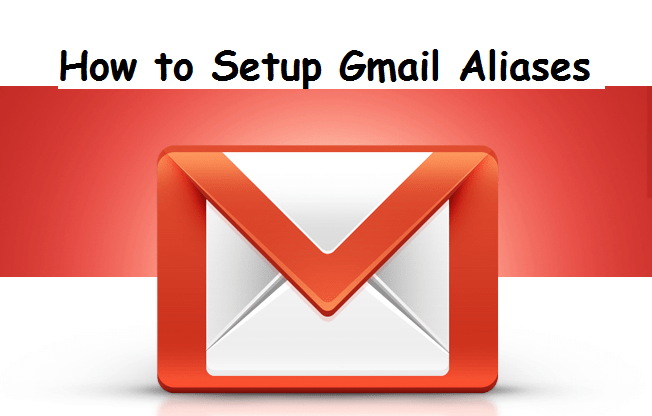Hello Everyone! (practically everyone) makes use of Gmail. Some people best use Gmail. An inbox can rapidly suppose like everlasting pandemonium, with work, personal, and some other messages all flooding into the identical place (one email). You can set an Alias and use Gmail to send from your other Email addresses. Cool right?
Okay, Like I already said, Today’s Tech-recipes topic is gonna be on how to setup Gmail with aliases
An email alias is basically a sending email address. The term assumed (alias) name extension is in some cases used to show a particular method of email sending, along these lines inferring a more nonexclusive importance of the term email false name as an address that is sent in a shortsighted manner.
For example, if your electronic mail deal with is [email protected], any electronic mail that’s addressed to either [email protected] or hi [email protected] may even be dropped at your predominant inbox seeing that Gmail ignores dots and whatever that’s after the plus symbol in email usernames. You get a limitless quantity of e-mail addresses with one Gmail account.
Listed here are the step to generate electronic mail aliases and use your Gmail as your main inbox, no matter what number of other addresses you have got floating round out there.
How To Setup Gmail with Aliases
Stage 1: Add an address you claim
1. On your PC, open Gmail.
2. In the upper right, click Settings.
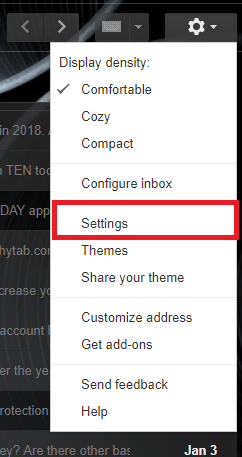
3. Tap the Accounts and Import or Accounts tab.
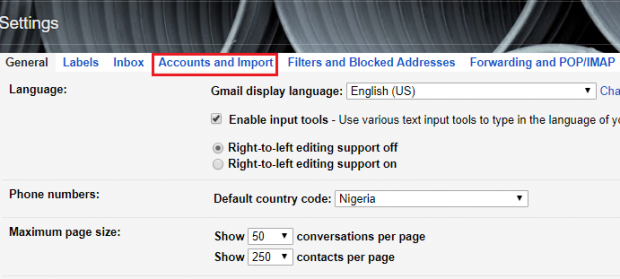
4. In the “send mail as” segment, click Add another email address.
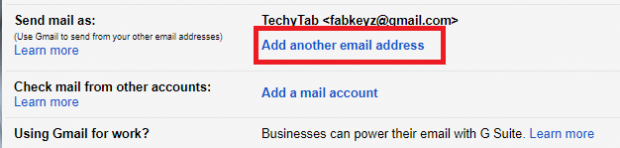
5. Enter your name and Email and click on Next step.
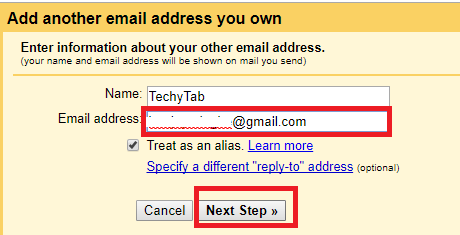
6. Verify Added email and that’s all.
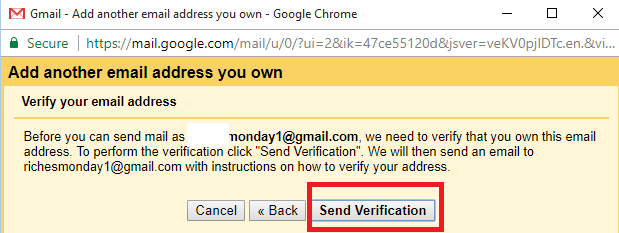
Stage 2: Change the “From” address
1. In the message, tap the “From” line and Select the email to send from.

And there you have it, I hope you enjoyed this session on this interesting topic on how to setup Gmail with Aliases? Our next topic is gonna be interesting as usual. If you find this topic interesting and informative, kindly share with family and friends so that they can benefit from this tech-recipe. Thanks for always stopping by.
Frequently asked questions and answers:
Q: How many aliases can I create or Add?
A: You can add as much as you want. I know a guy that added over seven different Gmail accounts, and he is using it with no stress and trouble. It’s cool really.
Q: How can I deal with Multiple Email Accounts in Gmail?
A: You can tackle this undertaking in a wide range of ways. For instance, you could overlook the way that messages originate from various records and simply manage them as though they were all the same. By utilizing an email assumed name, it will look as though you reacted from your other record to every other person. Then again, therefore reacting from your new email record will help your contacts get the new email address and in the long run switch.
In any case, you may have email represents work or diverse undertakings that you need to or need to keep entirely discrete. For this situation, I prescribe utilizing a Gmail labs highlight called Multiple Inboxes. This is the way you can initiate it:
- In Google Mail tap the wheel symbol in the upper right and select Settings starting from the drop menu.
- In the settings page, go to the Labs tab.
- Look down to the passage that says Multiple Inboxes and tap the Enable radio catch.
- Look to the base of the page and tap the Save Changes catch.
- When you now come back to your Gmail settings page, you will see a tab called Multiple Inboxes.