Studies show that at night blue light has negative effects on our health. This is because blue light is a trigger for our attention and causes a better reaction time. At night, when our bodies are expected to sleep and rest, exposure to blue light disrupts the body’s natural recovery rhythm. Blue light is usually emitted by energy efficient lighting, laptops, and cellular phone screens. You should try to avoid blue light exposure a few hours before bedtime. If you cannot avoid using your cellphone in bed, it is best that you enable night mode to minimize the effects of blue light. This tutorial demonstrates how to enable the blue light filter feature on Samsung Galaxy phones running on the Nougat OS.
Samsung Galaxy Phones on Nougat Have a Blue Light Filter
Samsung Galaxy Phones running on Nougat have a night mode function. Samsung chose to name the feature “blue light filter” to emphasize that the feature is not only for night time use. The blue light filter, when activated, will emit a yellow light onscreen instead of the usual super white light. If you have a Samsung Galaxy phone that supports the Nougat OS but you have not made the switch yet, this may convince you to make that update.
How to Enable Night Mode on Samsung Galaxy Phones
To use the blue light filter and enable night mode on Samsung Galaxy phones, follow these steps:
1.Go to your Samsung phone’s Home screen. 
2.Open the Notification Panel by swiping a finger from the top of the screen to the bottom.
3.From the Notification Panel, tap on the Settings icon in the upper-right corner of the screen.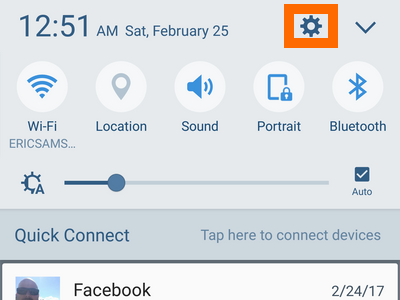
4.From Settings, open the Display settings.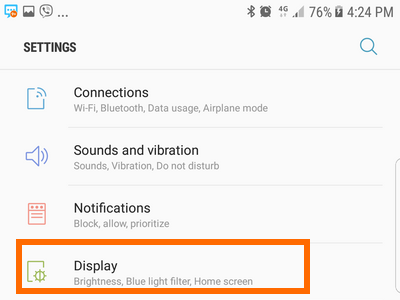
5.From Display, tap on the switch for the Blue light filter to enable the feature.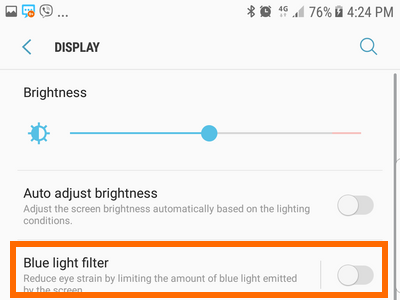
6.Your screen will display a yellowish shade and will stop emitting blue light. You are done.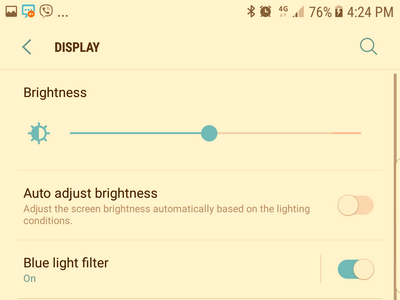
Frequently Asked Questions about the Blue Light Filter
Q: Will the blue light filter affect the way I view pictures and videos?
A: Yes, it will. Though the blue light filter has its benefits, the yellowish light may affect picture and video quality. The feature acts as a filter for your screen to give it a warmer, yellow hue. If you want to enjoy your movies, it is best that you switch off the feature.
Q: Will the blue light filter affect the quality and color of pictures and videos taken on my phone while the feature is activated?
A: No, the screen may appear yellow when you take the picture or video, but the actual output is of standard quality and color.
Q: Is there an iPhone version for this feature?
A: Yes, we have a step-by-step tutorial on how to enable night mode on iPhone. Check it out.
Do you have additional questions about the blue light filter on Samsung Galaxy phone? You can leave your questions in the comments section.





