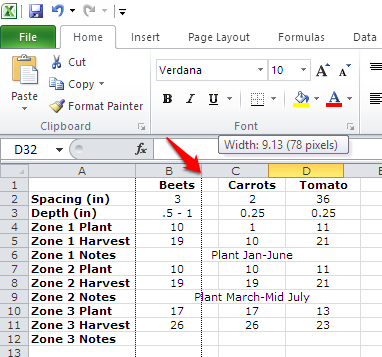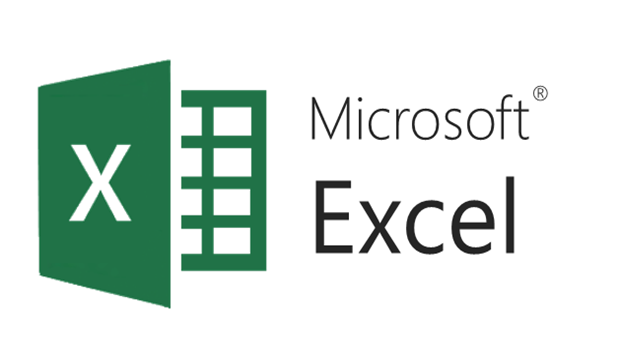You have worked hard building your table in Excel. You print your spreadsheet and are disappointed to find that your table was too wide and a few columns were printed on a second page. Fortunately, there are several tricks you can use to get your Excel table to print on one page. Check them out here, and pick the ones that work best for you. You might need to use a combination of methods depending on your table’s size.
1.Set your print area. This will turn on page break markers to help you know when your later efforts have succeeded and makes sure that you do not have anything that you typed off to the side that Excel thinks it needs to print. Select the cells you want to print by clicking and dragging your mouse. Then go to the Page Layout tab, click Print Area, and choose Set Print Area. 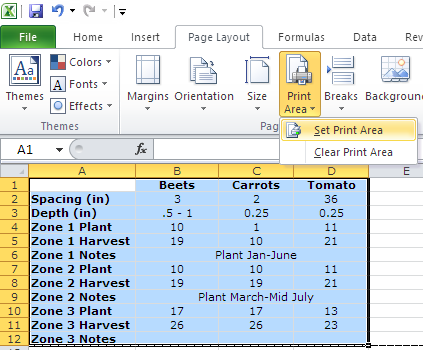
2.Switch to landscape orientation. This is the easiest solution, but might not be the best if your table is long enough to extend to a second page off the bottom. Go to the Page Layout tab, click Orientation, and choose Landscape.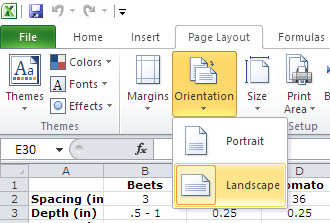
3.Decrease your margins, or the blank space around the edges of your paper. Go to the Page Layout tab, click Margins, and select Narrow or Custom Margins.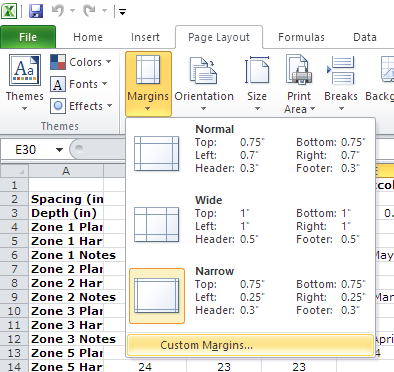
4.Scale your sheet. This shrinks your whole table down so that it will fit on one page. If you shrink it too much, the font can become tiny and hard to read. Go to File>Print, and change the scaling option at the bottom of the settings to Fit Sheet on One Page. 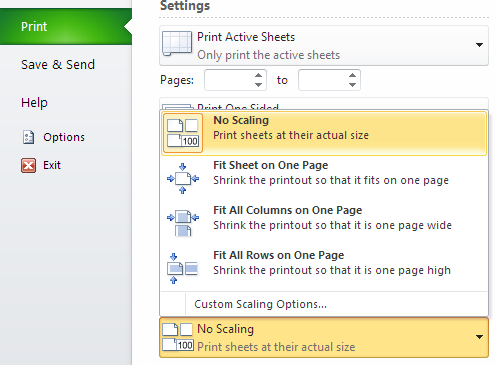
5.Reduce column width. Click between your column headers (e.g., between B and C above all your data), and drag it to the left to make your columns more narrow. You should be able to see your page break markers jump to include more columns as you shrink enough columns.