Windows Movie Maker is a fairly simple video editing program that comes installed on most Windows computers. The program is free, and it contains all the tools that an entry level video editor needs. This includes the ability to trim and merge video clips and add narration, music, transitions, and effects. If you do not already have Movie Maker or want to update to the current version, you can download here. This tutorial explains how to use Movie Maker to add music to your videos.
1.Launch Movie Maker, and click on Add Music under the home tab. The first section in the drop down menu has links to places where you can find new music online, including many free options. Once you find music you like, download it to your computer. After you have the music you want on your PC, go back to Movie Maker and click Add Music. The two bottom options will let you add your music starting at the beginning of your project or at the current point in your project. Navigate to the music you want to add in file explorer, and click Open.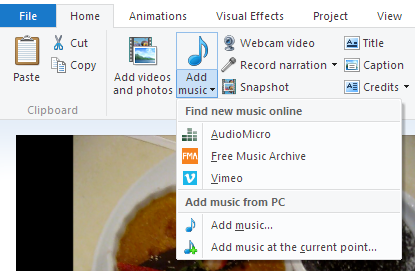
2.Your music is visually represented as a green bar under your video clips in the timeline. The graph that runs along the bar represents high and low volume peaks and can be used to line up the soundtrack with the film. Notice that your video clips have a similar volume graph overlaid in gray on the clips themselves. 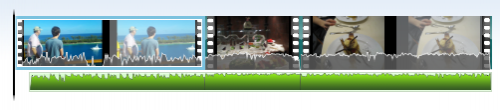
3.You need to decide early on how you are going to balance the added music with the recorded audio. If you want the balance to be the same throughout your movie, go to the Project tab. The Audio section gives you options to emphasize the narration (recorded sound), video, or music. Choosing one of these will increase the selected volume source while decreasing other audio. 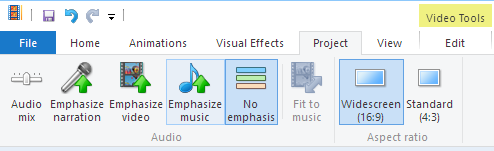
4.Next, click the tab for Music Tools Options. The Audio section has options for you to set the music volume and set the speed for an optional fade in/out at the beginning/end. 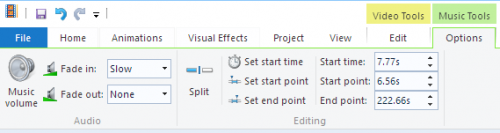
5.The Editing panel contains controls for the timing of your soundtrack. Here are some definitions:
Start time: This is the time into your video where you want the music to start. (e.g., Start playing music after five seconds of film.)
Start Point: This is the point in the music where you want it to start playing. If you want to play just the chorus, set the start point to the number of seconds into the song where the chorus starts.
End Point: This the point in the music where you want it to stop playing. The end point minus the start point will give you the duration of your music.
You can set any of the above settings by typing them in or by moving the vertical black line in the timeline view and clicking the set buttons.





