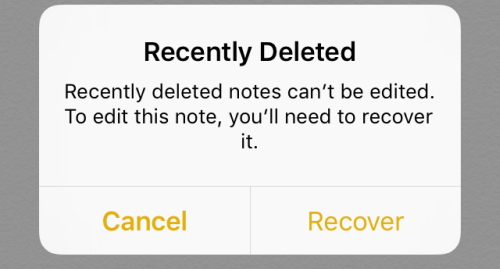If you ever accidentally delete your notes inside the Notes app, follow the steps in this tutorial to recover them.
Before you start the tutorial, make sure that your device is running on at least iOS 9 since this feature is only available on iOS 9 and above.
At the time of this writing, only beta testers have access to iOS 9. The public release of iOS 9 will go live in September, and you can update your device to this version in Settings -> General -> Software Update.
1. Launch the Notes app on your iPhone.
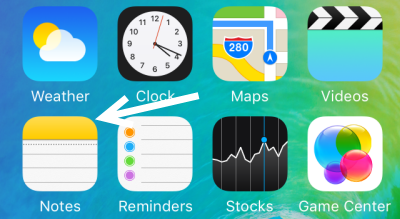
2. If this is the app’s initial launch, the Folders screen will look like the one below. If you have been editing a note, go back one time to see this screen. If you have not created any custom folder, there will only be Notes and Recently Deleted folders. The Recently Deleted folder is the one that we are looking for, so select it to continue.
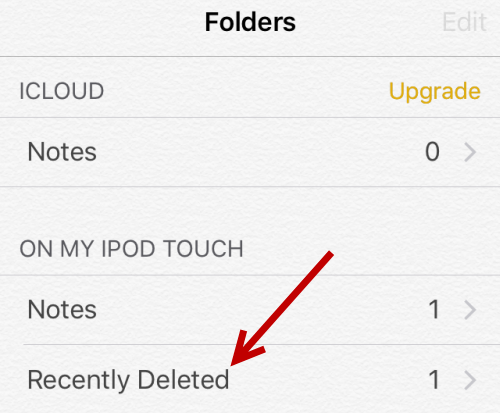
3. In the next screen, you will find all the notes that you have deleted in the past 30 days. Notes that have been deleted longer than 30 days will be gone forever, and there is no way to recover them. To restore the notes that you see in the folder, tap Edit.
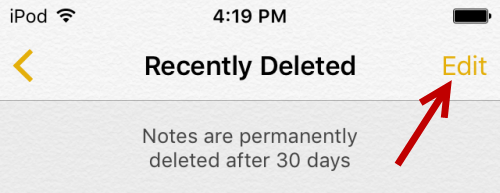
4. Select the note or notes that you want to recover, and then tap Move To.
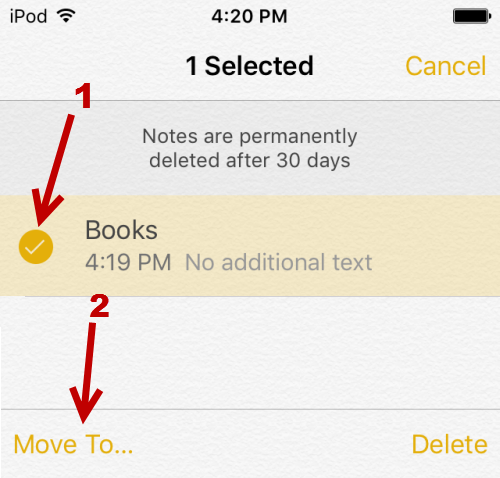
5. Select the folder to which you want to restore the notes.
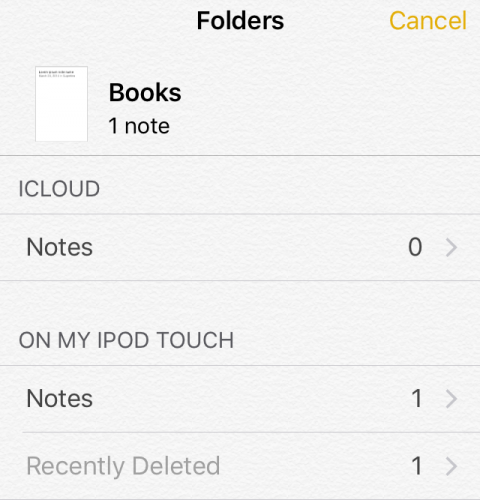
6. Another way to recover the note is to select it. This action will trigger a message that states the deleted note cannot be edited and that you have to recover it before you can edit it. By using this method, you do not have to specify the destination folder. The note will be restored to its original location automatically. However, it would be a huge pain to repeat this steps for several notes.