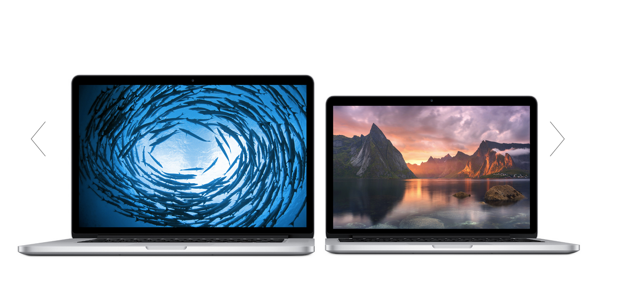If you let your children use the computer while you are at work, it may be very hard to limit their usage because there is no one at home to monitor them. Fortunately, OS X comes with a feature called Parental Control that lets you restrict the amount of time your children can use the computer. When this setting is turned on, the computer will track the time they use the computer, and it will shut down the account when the limit that you set is reached. Continue reading to find out how to use this feature.
Before you follow this tutorial, you need to set up an additional account for your child. I have written a detailed tutorial about this task. Once you have completed the previous tutorial, you can follow this one without any problem.
1. Click the Apple logo, and choose System Preferences from the menu.
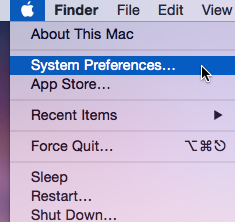
2. In the System Preferences window, select the Parental Controls option located in the bottom row. It can be spotted easily by its yellow icon.
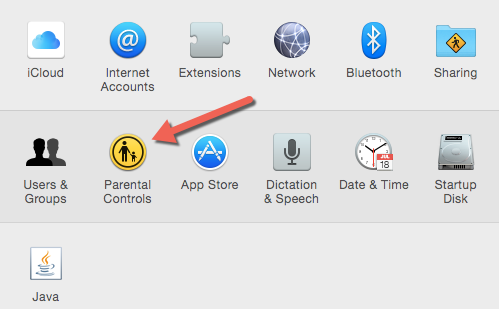
3. Assuming that you have already set up a parent-controlled account, you will see it listed in the left column. Before you make any changes to the account, click the yellow lock icon at the bottom left of the screen to unlock the settings using your account’s password. This lock is used to prevent unauthorized changes from being made to the parental controls.
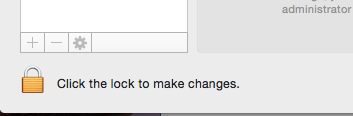
4. Once the settings are unlocked, select the desired account from the left column, and go to the Time Limits tab.

5. In OS X Yosemite, you have options to set time limits for weekday and weekend. In addition, you can prevent computer access during specified hours using the last option: Bedtime.
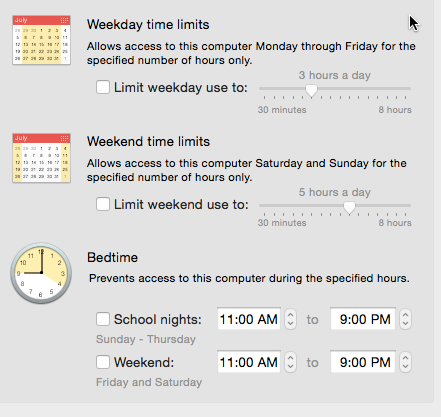
6. To activate any option, check the box next to it, and then use the slider to set the time limit.
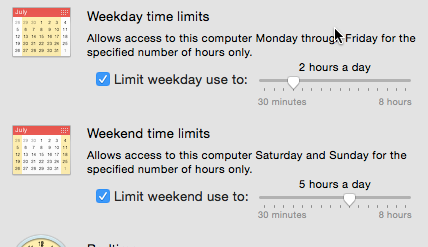
7. Exit the Preferences window. From now on, whenever the selected account reaches the set time limit, the computer will log it out automatically.