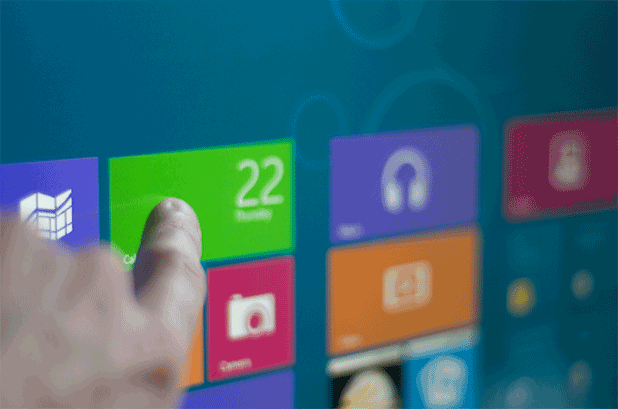One of the most common problems for Windows 8 apps is that sometimes the apps are out of sync and not up-to-date. This problem may be caused by the sync process not working properly. Before reaching out for further help, you should manually sync the license to see if this fixes the problem.
Before we start, make sure that your computer is connected to the internet and that you are using the right account for all the purchased apps. Otherwise, the function may not work properly.
1. First, go to the Start screen, and open the Store app. If you do not pin the app to the Start screen, you can search for it using the search feature.
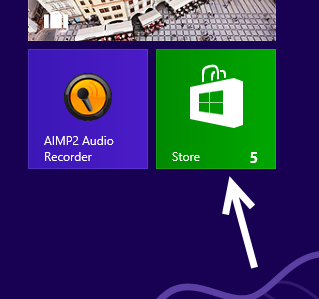
2. When the app is loaded, press Win key + C on your keyboard to open the Charm bar, and then click Settings.
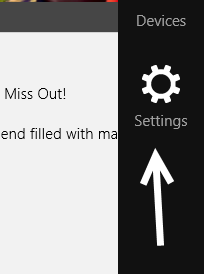
3. In the slide-out menu, choose App updates to continue.
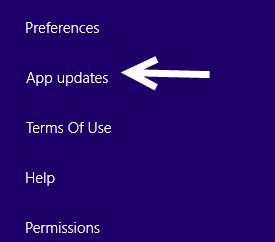
4. You will find the App licenses section in the newly opened page. Under this section, find the Sync licenses button, and click on it to process.
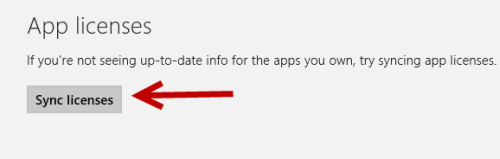
5. After the sync process is completed, you will see a message informing you that your app licenses are up to date. If not, try syncing the licenses again.

6. Quit the Settings screen. Now, you can update or re-install your apps to see the changes.