If your current area does not have a Wi-Fi network connection, you can use your mobile device as a Wi-Fi hotspot to connect your laptop to the internet. This tutorial will show you how to set up a Windows Phone 8 device as a hotspot.
1. Access the Settings section on your phone from the app list or pinned tile.
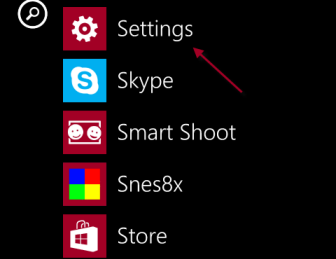
2. While you are in the Settings screen, scroll down to the internet sharing option, and tap on it to configure.
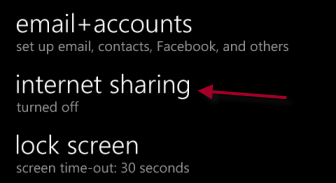
3. In the internet sharing section, there will be a Sharing option. By default, it is turned off. To activate the feature, move the slider to the right.
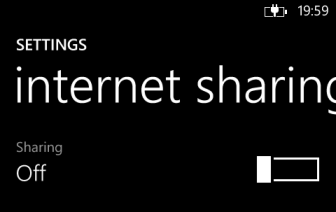
4. Once the internet sharing feature is turned on, you can tap on the setup button to change the Broadcast name and Password. The Guests connected option shows the current number of devices which are using the network. This may help you spot unauthorized network access and change the password.
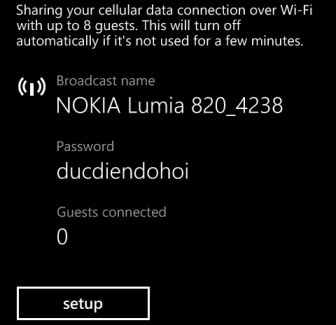
5. Later, if you want to turn off the hotspot feature, just come back to the same section, and move the slider to the left.
Please note that using your connection in this way may trigger additional charges from your cellular service provider in some circumstances. Check your specific contract for details.





