Ever been the only one in a group to have broadband internet access? By following this tech-recipes tutorial you can share your internet connection securely by using your system as a wireless hotspot.
If you are going out with your laptop and have some type internet access, you can share with others in your proximity. When following the setup, make sure to have a secure password so that strangers do not try to connect to your hotspot and use your data plan without your consent.
1.Bring up the Network Connections window by searching for ncpa.cpl. 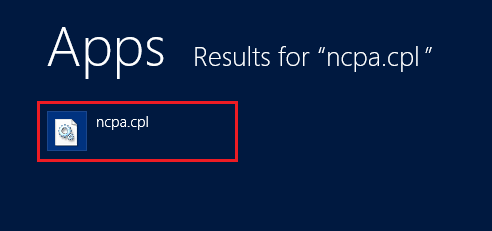
2.Under Network Connections, right-click on your network, and select Properties. 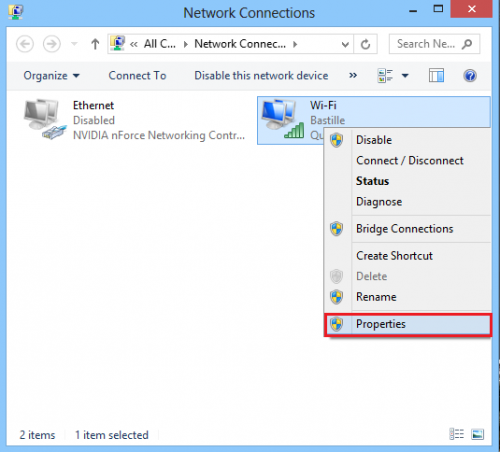
3.From the Wi-Fi Properties window, select the Sharing tab, and then check the box next to Allow other network users to connect through this computer’s Internet connection. Click OK to save your settings.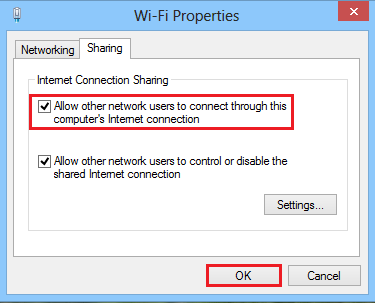
4.Search for Command Prompt. Right-click it, and select Run as administrator. 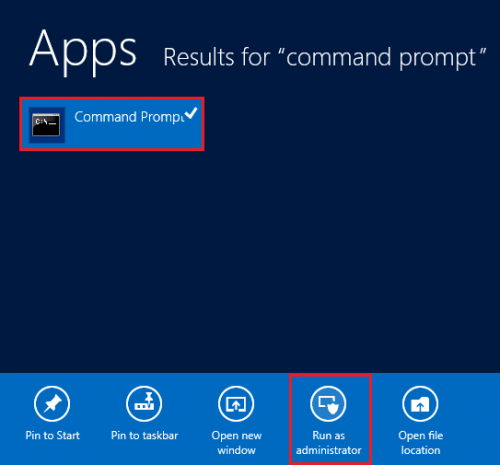
5.Then paste this into Command Prompt:
netsh wlan set hostednetwork mode=allow ssid=”Tech Recipes” key=”password"
6.When you have pasted it, change the “password” string to the password that you want to set. Then change the “Tech Recipes” string to the SSID name of your choice. This will be the displayed name of the network. Then hit Enter.
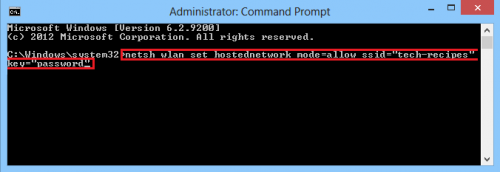
You should now have a screen similar to the one below.
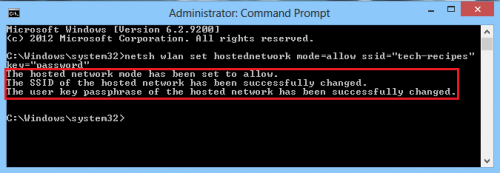
7.Now, you can start broadcasting your network. Paste the following text into the command prompt:
netsh wlan start hostednetwork
When you have pasted the text, hit Enter.
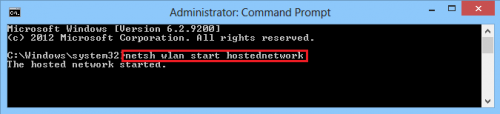
The network is now being broadcast. Users with the SSID and password can now connect to your data. Make sure to keep track of the data spent if you are using cellular broadband as those plans can be expensive.





