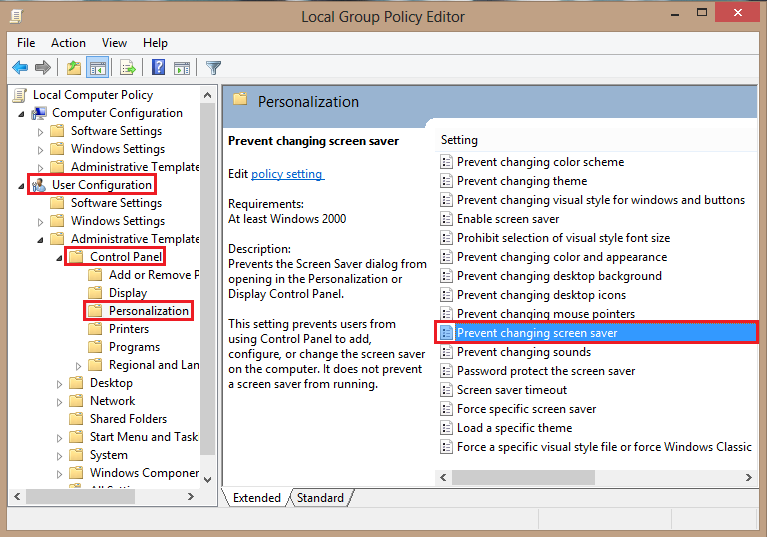If you have a number of computers on your network, you may not want users to have the ability to change the screen savers on their systems.
Frequently, in enterprise situations screen savers are used to provide valuable information to the computer user. For example, in hospital situations the screen saver frequently reminds users of important patient safety information. In government environments they often are used to remind people how to protect data. Additionally, public viewable computers should have the screen saver locked down to make the system appear professional and to eliminate potential security holes.
Through the group policy editor, screen saver restrictions are easy to enforce.
1.First, bring up the Group Policy Editor. This can be done by searching and opening the gpedit.msc file.
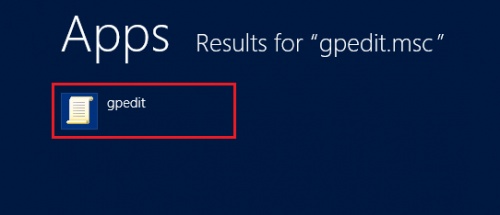
2.Now, under Local Group Policy Editor navigate to Personalization. This can be done by following this path:
User Configuration -> Control Panel -> Personalization
3.Under Personalization select the Prevent changing screen saver option.
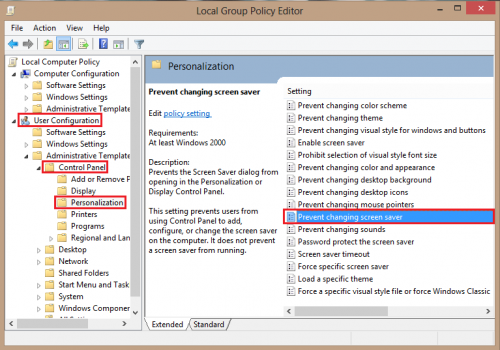
4.Select Enabled and leave a comment. Click OK to save the settings.
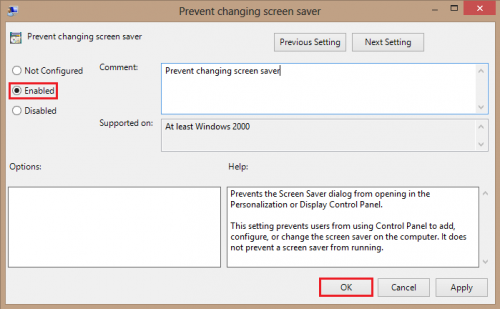
Once this is selected, the user will no longer be able to change the set screen saver.