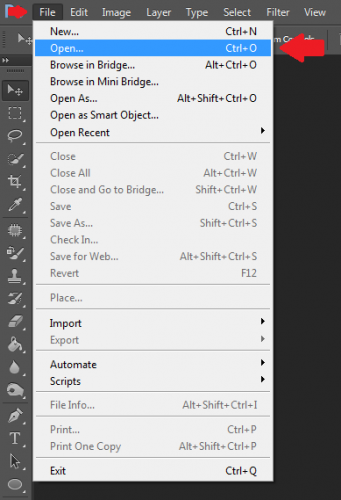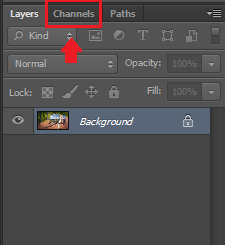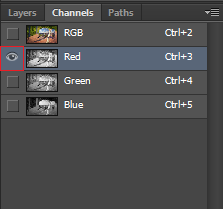Through the following steps you can create a stereoscopic 3D image in Photoshop. These images will have a 3D effect when viewed through red/cyan glasses.
One of the most primitive 3D effects is widely recognizable through its dependence on red/cyan (or red/blue) glasses. Initial creation of this effect within PS is not difficult.
Lets get started. Below is the image that I will be using for this tutorial.
1.Launch Photoshop. When Photoshop is up go to File -> Open, and select the photo you want to make 3D.
2.After you have found the photo click OK to load it.
3.With the photo open, select Channels next to Layers.
4.Now hide all of the channels except the Red.
5.After you have hid all of the channels, your photo should now look black and white. Don’t worry, that’s supposed to happen. Now press Ctrl + A to select the channel.
6.After you have made your selection, press the V key on your keyboard to bring up the move tool. Then click on the image and drag it to one side. Make sure that you don’t move it too much, a 1/8th of an inch is plenty.
7.After moving the selection over, press Ctrl + 2, this will overlap the channels just how you want them.
8.At this point you are finished. Press Ctrl + D to deselect the image. You can now save the photo.
9.To make the effect more pronounced and impressive, isolate these changes to the part of the picture that you want to pop out with the 3D effect. For our example, restoring the background back to normal while leaving the glasses in 3D would be more difficult but visually more pleasing.
Remember that you will need to grab a pair of red/blue glasses to enjoy.