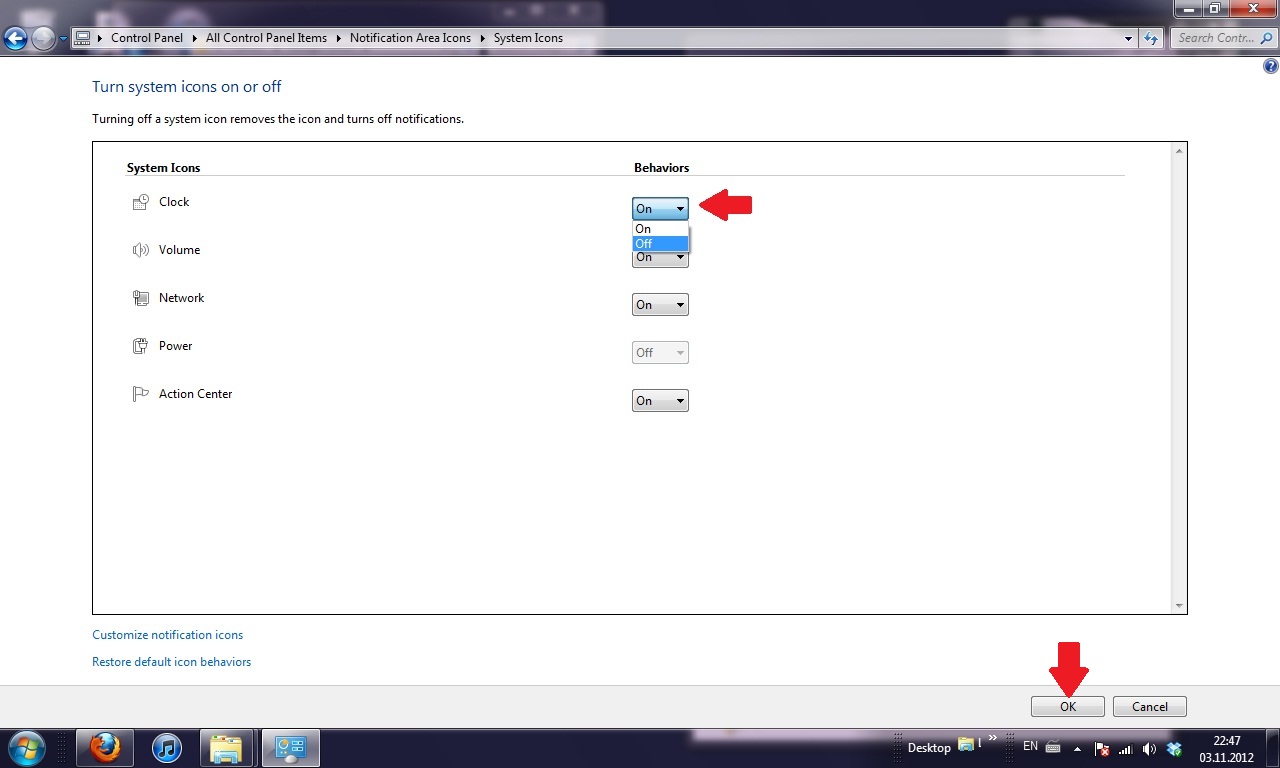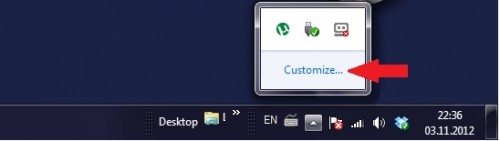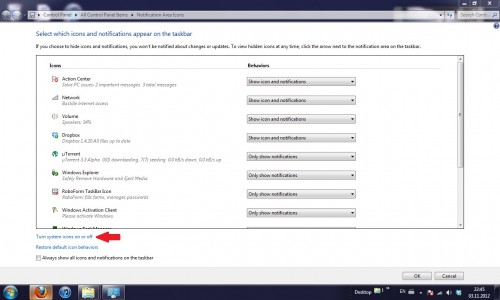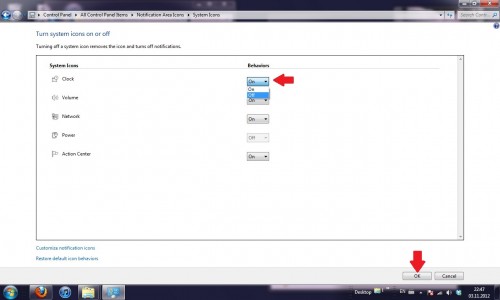Is your taskbar cluttered with application icons that you do not use often enough to be helpful? The clock, volume, network, power, and action center icons can all be hidden through this method.
Sometimes your taskbar can get so cluttered with unimportant icons that it may become hard for you to see what really matters. Getting rid of the unused icons can help boost your productivity.
1.Click on the Show hidden icons triangle next to your system icons.
2.Click Customize… on the small window that popped up. You can change which icons and notifications are displayed from this screen.
3. Now click Turn system icons on or off.
4.A new window will open displaying all of your system icons and giving you the option to turn them off.
If you are connected to the internet through ethernet, do you really need the network icon there? If you do not power down your computer through the taskbar, do you need the power icon taking up room in your taskbar? By making some of these easy choices and following the steps, your taskbar can be more effective and efficient.