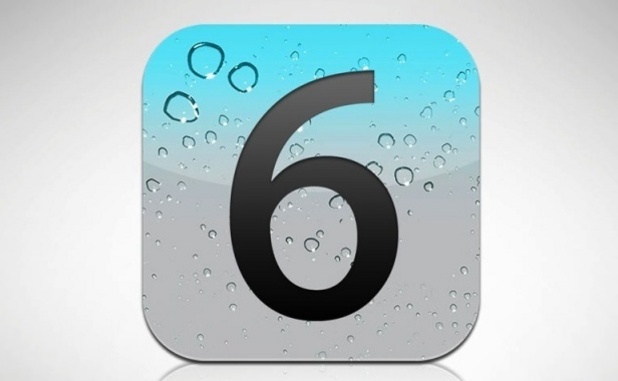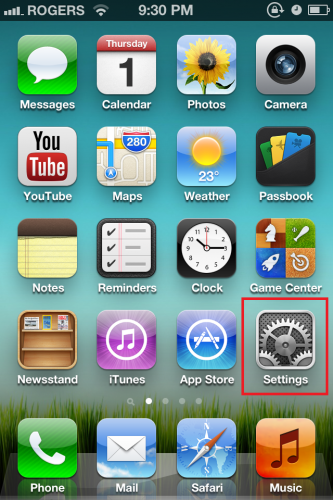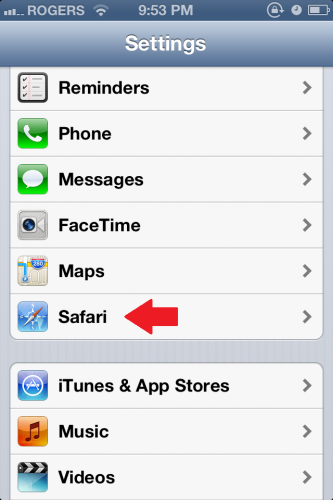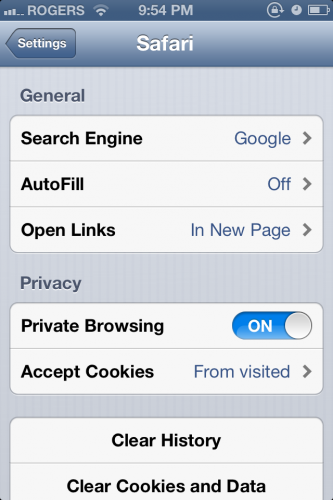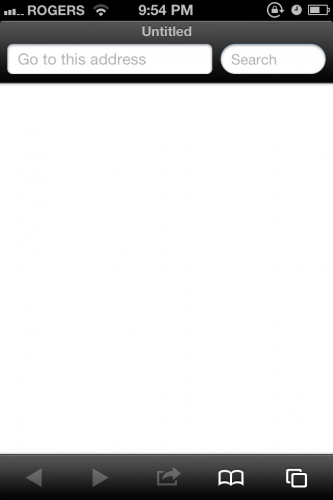Typically, when you browse the Internet, your browser keeps a history of all the web pages you visit. Private browsing disables your history, cookies and other private data.
Private browsing does not make you anonymous on the Internet. However, this is an excellent method if you do not want your personal data saved on a device. For example, if you are borrowing a friend’s iPhone, you would not want your usernames and passwords saved on his or her device. Frequently, this is used if you do not want your Apple device to store what pages you have visited.
1.Launch the Settings app.
2.Select the Safari option.
3.Under Slide the Private Browsing switch to ON.
When you open Safari, you will notice that the colour of the layout changed from blue to black. The black colors remind you that you are using the Private Browsing mode.
The downside of private browsing is that many of the features that speed up web browsing, such as storing cookies and credentials, are disabled in this mode. By enabling this feature, you are trading increased privacy for less convenience.