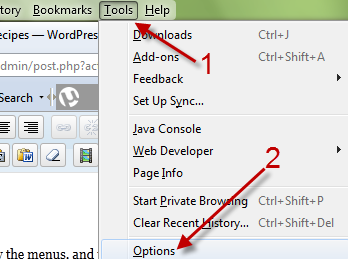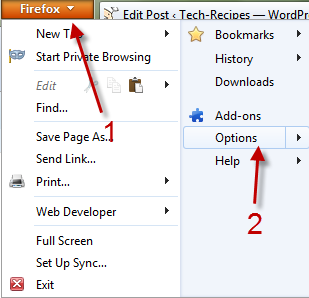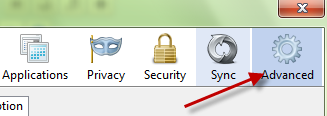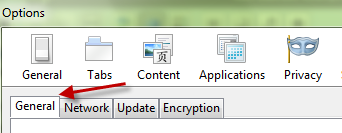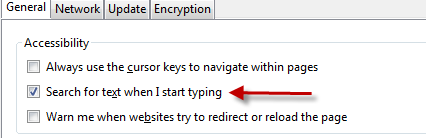In order to search for text in the current webpage in Firefox, a user initiates a search use the Ctrl + F combination and types the keywords in the search box. Many users find this shortcut unnecessary and want to search immediately when they start typing. Luckily, this time-saver feature can be activated easily.
By activating this quick search feature, users do not have to press Ctrl + F all the time when they want to search for text in the page. All you have to do is start typing, and Firefox will find the text for you. When you do find it, just click somewhere in the page and the search box will disappear automatically.
This enables the quick search feature.
1. Launch Firefox browser.
2. Press Alt on your keyboard to show the menus, and then go to Tools -> Options.
Alternatively, you can click the Firefox button and then go to Options.
3. In the Options window, switch to the Advanced tab on the top.
4. There are four sub-tabs in this Advanced section, make sure that you are viewing the General tab.
5. In the Accessibility section right under the tabs, there will be an option that let you search for text when you start typing. To use it, just put a tick on the box at the beginning of the line.
6. Click OK to save the setting.
7. You can test this feature right after you enable it. Just start typing some keywords and Firefox will find them for you, no need to press Ctrl + F anymore.
8. Later, if you want to switch this feature off and use the usual way to search for text, just go back to the Accessibility section in the Advanced tab, and uncheck the option.