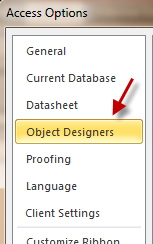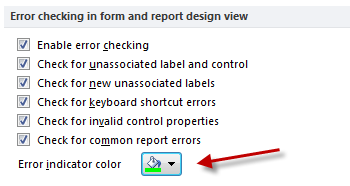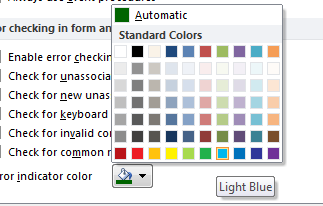In Access 2010 if there are errors in your database object, the error indicator will appear in green. As the green color has a tendency to blend in with other elements, you may have trouble finding these errors. Luckily, you can change it. Continue reading to find out how.
When is green ever a good color for an error? Never. Use these steps for changing your error color.
1. Open Access 2010.
2. Go to File -> Options.
3. In the Access Options window, go to Object Designers section.
4. On the right-side of the panel, scroll down to the bottom and find the Error checking section. You can change the Error indicator color here.
5. The pop up window have several color options for you to choose. You can choose Automatic or one of the Standard colors from the list.
6. Click OK to save the setting.