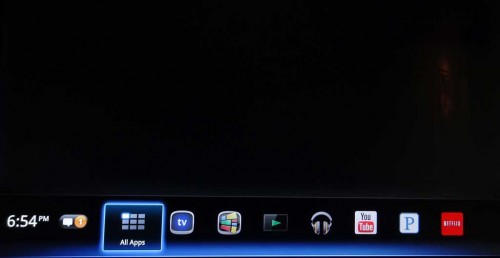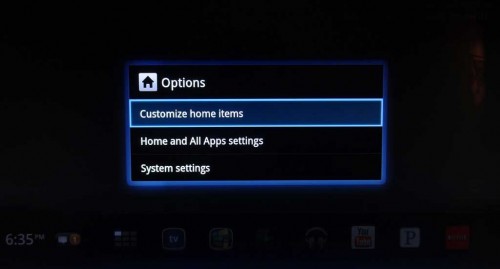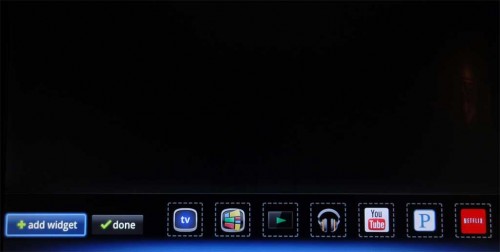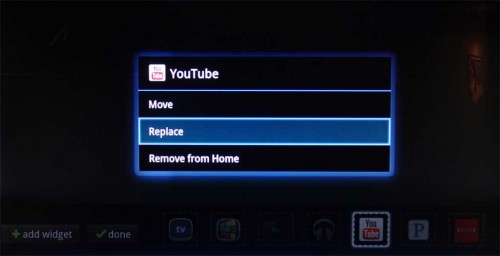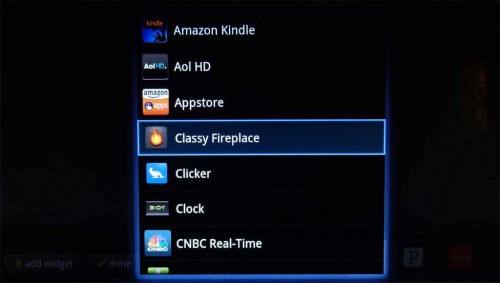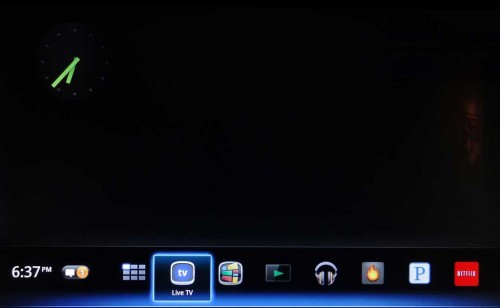GoogleTV 2.0 is basically just the Android Honeycomb (3.x) OS running on a TV / TV set-top box. Therefore, its home screen can be customized just like an Android phone. Here is how you can customize your GoogleTV’s Home screen with widgets and shortcuts.
1. Go to your Home screen by selecting the Home button on your remote.
2. With the Home screen up, select the Menu button.
3. Choose Customize home items and select Enter.
4a. To add widgets, just hit the + add widget button and then choose the widget. You can move the widget by highlighting it and hitting Enter and then choose Move. Move the widget and then hit Enter to lock its position.
4b. To change App shortcuts, just move over and highlight shortcut and then hit Enter. Choose Replace and then choose the App to replace with (in the screenshots, replacing the YouTube app with Classy Fireplace app). Again, you can also move the app location by highlighting the App shortcut and then choosing Move.
5. Our Home screen after adding the clock widget and Classy Fireplace shortcut.