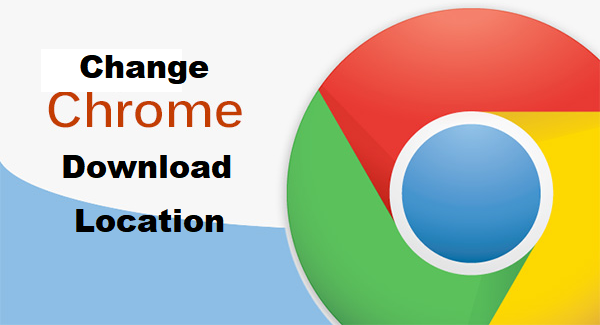Hello there chrome user. Welcome to yet another amazing article in our cookbook full of tech-recipes. This article is actually centered on Google Chrome users. After reading this article you will know how to Change Google Chrome download location with ease.
If you have been reading my articles you would realize that I have a thing for Google Chrome. Google Chrome could actually be tagged as my favorite internet browser for PC. So, now you know why I always talk about Google Chrome browser.
Google Chrome isn’t just a browser, it’s an experience. There are lots of settings and customizations to tweak to your pleasure. From extensions to themes and a bunch of other cool stuff keeps Google Chrome as one of the best browsers for PC in the world today. When I say PC I actually mean Windows.
As a dedicated Google Chrome user, there are some basic tweaks you should know to help tune your browser to your taste.
Google chrome is automatically set to save all downloaded files to your download folder. Chrome also ask’s the user where he or she wants the file saved which is a cool thing. But let’s say you want to dedicate one specific folder for Google Chrome downloads and probably name it ”Chrome Downloads”. This article will show you how to easily change Google Chrome download location.
So, lets cut to the fun part where I tell you how to change Google Chrome download location.
How To Change Google Chrome Download Location
1. Open your Google Chrome Browser.
2. Click on the utility Icon located at the top-right of your Google Chrome browser.
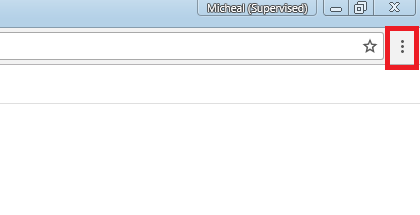
3. Click on settings from the list of options.
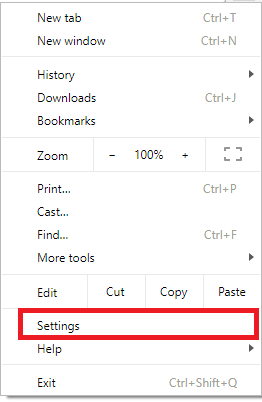
4. Scroll down and click on Advanced.
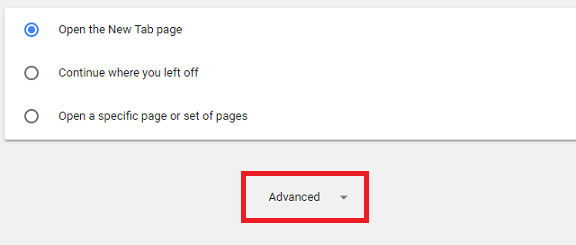
5. Scroll down to the downloads tab.
6. Click on Change beside Location.
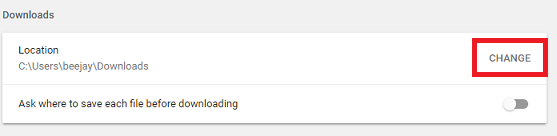
7. Browse for your preferred folder and click on Ok.
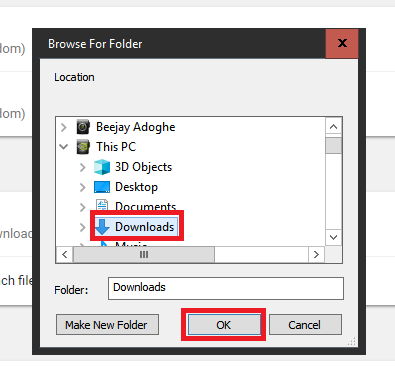
And that’s basically how to change Google Chrome download location. After completing step 7 and clicking on OK, the changes will take place immediately and a new download folder will be set for Google Chrome. All downloads will go into the selected folder.
If you are always prompted on where to save files and you don’t want Google Chrome to ask you where to save a file whenever you want to save a file, follow these steps.
- Click on the utility button on Chrome.
- Click on settings.
- Scroll down and click on Advanced.
- Scroll down to the downloads tab.
- Toggle off the option ”Ask where to save each file before downloading”.
Thanks for stopping by. I hope this article was of help to you. If you encounter any issues or get stuck while trying any of the steps, simply drop a comment and a techie will assist you. We’d also love it if you shared this article via your social media platforms.
Frequently Asked Questions And Answers
Q: Is there a limit to the number of times I can change download location?
A: Not at all, you can literally change your Google Chrome location every minute. There’s no limit.
Q: How can I stop Google Chrome from asking me to choose where to save files?
A: Here’s how. Click on the utility button on Chrome > Click on settings > Scroll down and click on Advanced > Scroll down to the downloads tab > Toggle off the option ”Ask where to save each file before downloading”.
Q: Can I use this guide to understand how to change my download location on other browsers?
A: No. Each browser has it’s own settings and panel, but you can find we have guides on other browsers too – like Firefox and Microsoft Edge.
Here are related links that you may find useful;
How to Set Homepage in Google Chrome
How To Change Google Chrome Search Engine
How to Full Screen in Google Chrome
How To Enable Location Services On Google Chrome
How To Restore Last Session On Google Chrome